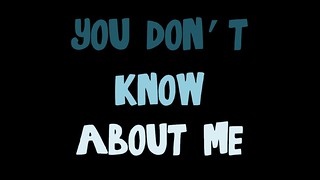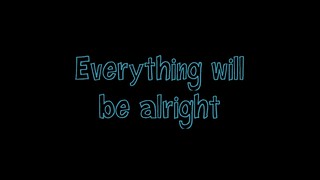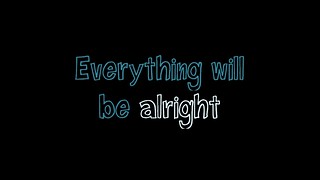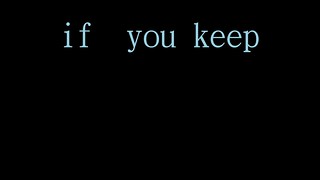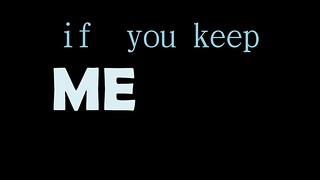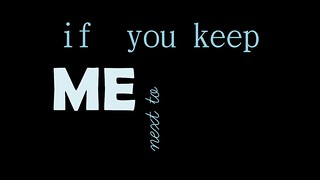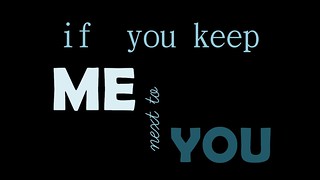This is the tutorial for this video remix.
Steps:
1. I found a solid version of the scene I was looking for and downloaded it. Next, I opened up iMovie, imported the clip, and messed around for a little while with the effects. I wanted to get a sense of what was possible. I wanted that jittery effect from silent films, but evidently iMovie doesn’t have that feature anymore. They do have “Film Grain” and “Aged Film” effects, however, which provide that old, deteriorated quality.
2. I needed some silent film title cards, and I found a template pretty quickly online. I downloaded the template, cut and pasted it into a Powerpoint slide, added a black background, copied the slide a number of time, and found a decent old-timey looking font. I worked on “script” of sorts and created appropriate cards. This is probably an area I’d work on a bit more in the future… I think I captured an Edwardian sort of diction–part of the humor I was attempting was in contrasting styles–but I could probably amp up the clever here.
3. I saved the PPT slides as jpegs, and imported them into iMovie. Then is was just a matter of splitting the clip, inserting the text cards, and adjusting each piece of the film for timing and look (based on the effects mentioned earlier). Part of the trick was establishing silent film pacing–I shaved off more than half the time from the original clip. Even with text cards, a silent film doesn’t seem to have the luxury of extended exposition or comedic build-up (or maybe that’s just a product of my amateur work).
4. I needed some old-time piano ragtime-ish piano music, and found a pretty good royalty-free resource with some interesting piano pieces. (Interesting how the short samples on the site evoke specific mood and character.) I found several I liked, downloaded them, inserted them into the project, and tinkered a little with timing. And I turned down the sound from the original clip.
5. I could have finished the project at this point, but I decided that some more text cards were needed (for the opening, credits, and the classic “The End” convention). So I went back to the PPT and repeated the process to create those… pretty easy.
6. I used Export tool to create the finished film.