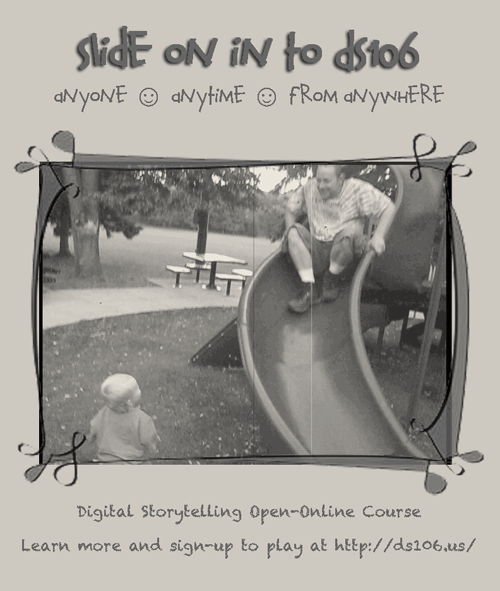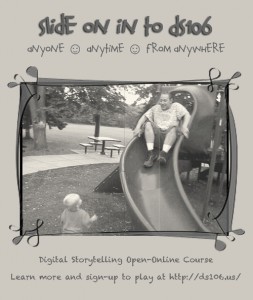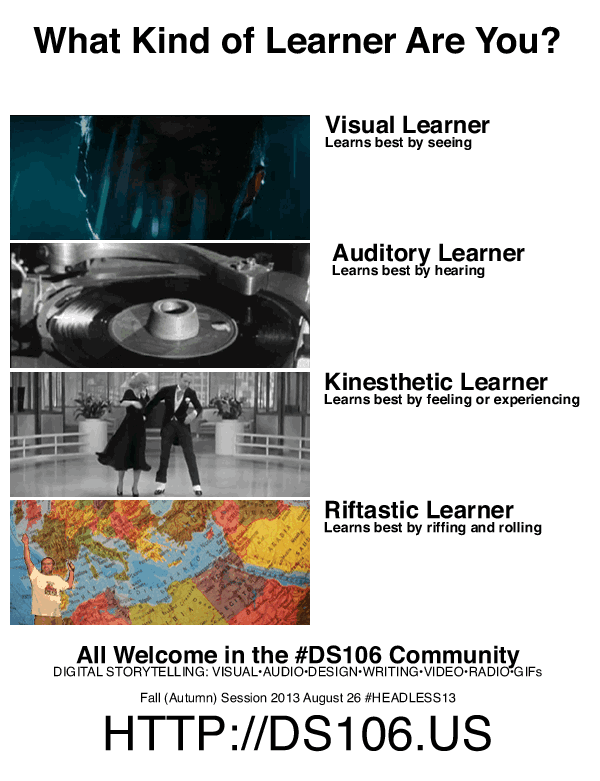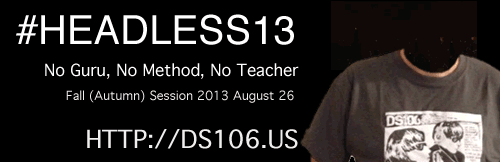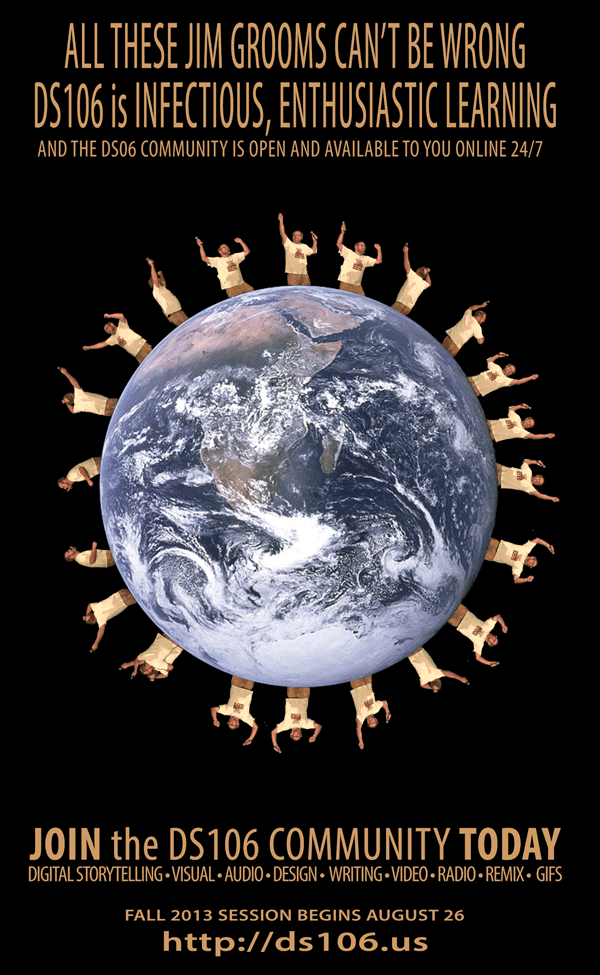DS106 makes sense. Running with bulls does not. But running with bulls is exactly what’s going to be happening near Richmond August 24th. Fools.
I found some archival footage from the bull runs in Pamplona, Spain at Archive.org. I downloaded that clip and then went to Photoshop, where I went to file >> import >> video frames to layers. I then selected the file I wanted to import (I changed the file extension to .mov per Alan’s suggestion here). The video is a few minutes long, and I only needed a couple of seconds so I checked the “selected range only” option and selected the couple of seconds that I needed.
 I grabbed the DS106 logo from ds106.us and made that a layer. I made it the head layer and then made it visible on all 39 layers that made up the animated GIF.
I grabbed the DS106 logo from ds106.us and made that a layer. I made it the head layer and then made it visible on all 39 layers that made up the animated GIF.
Next, I created two layers of text: one for the “It just makes sense” and another for “Headless #DS106 . August 26, 2013.” Initially I had both text boxes at the bottom of the image like this:
But when I went to preview the GIF, “It just makes sense” moved to the top of the frame and nestled itself under DS106. I have no idea why.
I liked it like that, so I left it.
I made the text layers visible in all 39 layers that made up the animated GIF.
But here’s another Photoshop conundrum: If you look at the two pictures above, you’ll notice that layer 38 has the “It just makes sense” snug under “DS106.” However, layer 39 had the “It just makes sense” text at the bottom of the image like I had originally planned. I’m not sure why the positioning of “It just makes sense” text changed in 38 layers, but not layer 39. If anyone has suggestions, I’d love to hear them. I had to manually move the “It just makes sense” text box in layer 39 so that it matched the other 38 layers.
There we go. I’m ready for the next challenge.