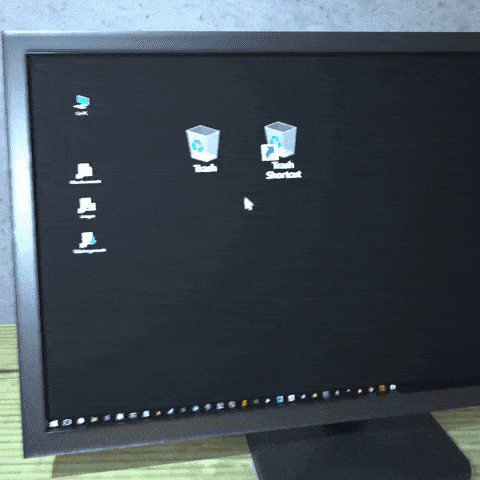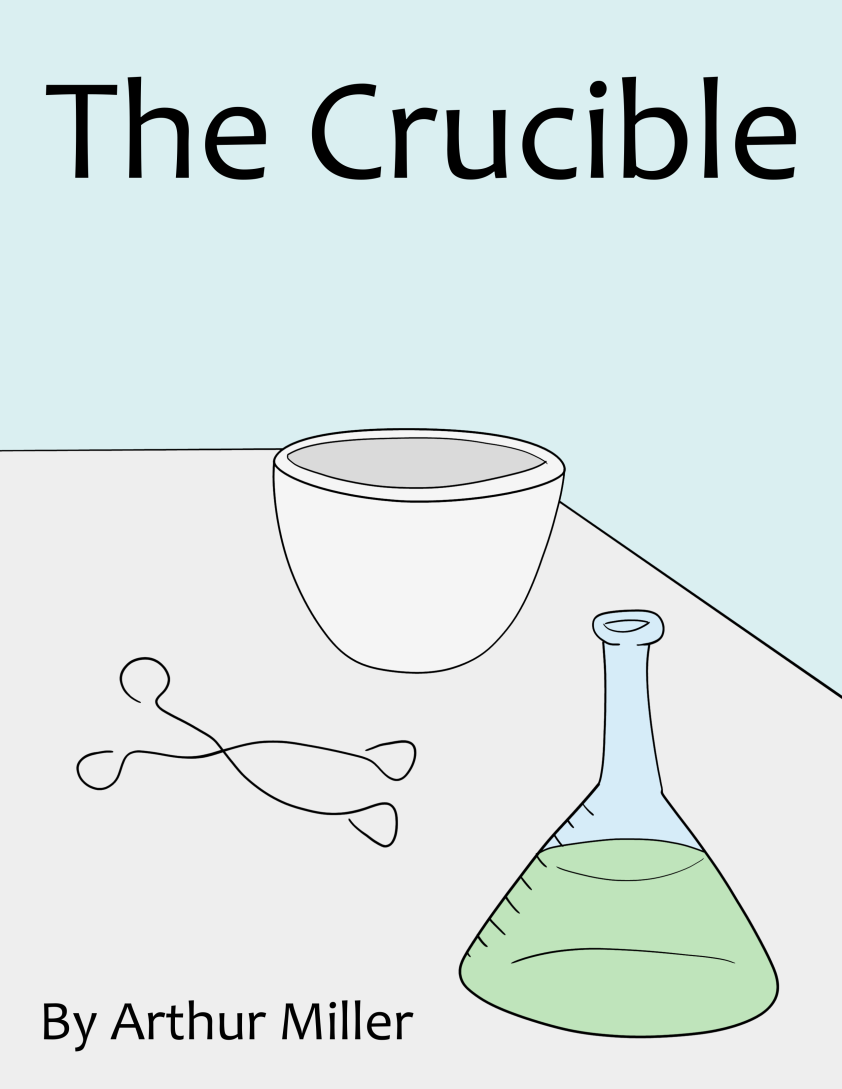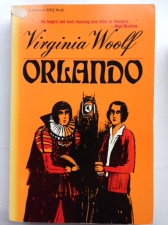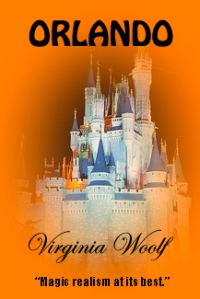Original DS 106 Assignment: Wedding Invitation (3 stars)
Step 1: Find the photo you want to use for the background of the wedding invitation. For this one my wedding is going to be at Vaughan House in Forest, Virginia. It’s going to be on our 5th anniversary of meeting, so we can use those detail to incorporate.
Step 2: Open Canva at canva.com, in the search bar looking for “wedding invitations” and select the template you want to start with. Text, fonts, and photos are able to be edited, but if there is one that will save you time, start there!

Step 3: Use the upload feature on the right hand side to insert a background, if you’d like. If not! Get to editing. If you click on the text, you can change size and position. If you double click, you can edit the text, font, color and text size.
Step 4: More customization! In light of me not wanting a lot of people to show up to my wedding I am sending out my RSVP’s with less than a month until our wedding day. Will people be upset? Absolutely. Have I been dropping subtle hints that it is our 5 year anniversary? Yes.

Step 5: Time to print! JK… we are saving the planet and trees. Invitations are going to be sent via email, text, FB messenger etc… for most people, we’ll probably still print out like 10. And tadaa! Done.