This week I am continuing with the video assignments with a five star assignment entitled Vintage Educational Video. The overall process took longer than I was expecting it to, but I also did a lot of exploring and experimenting for this video. Looking back I could probably have completed it in half the time now that I have some extra tools up my sleeve!
My first step was to find inspiration. I viewed a few of the suggested videos listed in the assignment instructions (there is a link to 1950’s educational videos on YouTube that are helpful). I tried to think of a process that would be easy to talk about and find a video for. I decided to link my video to my topic for the Supercut last week and went with Hand Washing (I know it might be a bit overkill, but hey why not  ).
).
On my quest for inspiration I found a video intro I liked. I wanted to keep it simple and went to Canva to create a plain poster to introduce the title.


 … Maybe too plain??
… Maybe too plain??I continued my search and stumbled upon the famous “Duck and Cover” video with Bert the Turtle that was published 1951. It was used to instruct people, specifically children, on what to do in the event of a nuclear explosion. After watching the first few seconds I realized, while my topic is not related to the topic of Duck and Cover, I could utilize the opening sequence where it explains who produced the video. Now the Civil Defense was specifically designed to prepare people in the event of military attacks, but I figured it is still a gov’t sponsored film making is *slightly* related.

Next step: I opened iMovie and got to work. I first input my title page and cute the Duck and Cover video to just the few seconds I wanted. Something I find very distinct about old commercials, shows, movies, news clips, radio segments etc. from this time is their sound. They often are crackled from the sound of vinyl. Before I moved forward I wanted to get as close a possible to the sound! I searched for tips on YouTube. After watching one video I realized I could overall sounds from FreeSound.org. Unfortunately, my first pick was not working properly – so I went back to the drawing board. I finally found a vinyl crawling sound to use in the bringing of the film. I later discovered a feature in iMovie that allows you to manipulate sound with their Audio filters located just above the preview (it is the same symbol for photo filters on the iPhone). The also have video filters as well!

Next up I found a clip produced by Johns Hopkins Medicine on proper hand washing technique. I wanted to do a voice over, so I went to “Voice Memo” on my phone and recorded the voice over as I watched the video. Again, I wanted to see if I could make it sound a little muffled to fit with the style of video. I uploaded the audio into GarageBand and found a video that explains how to manipulate audio to give it certain effects (a new technique I have yet to use). Unfortunately, my version (10.3.2) is slightly outdated, so I used the video to establish that it could be done and hit the road running (i.e. started experimenting with GarageBand). I found some neat features and finally located what I was looking for.
The last step was to find music to go in the background of the video, as it was too bare without any. I searched for 1950’s commercial music and actually found a recording of some 1950’s background music being played on a record player.
Finally I put everything together in iMovie and used iMovie templates for my closing credits. While it’s not perfect, I really enjoyed creating it and am happy with how it turned out in the end. Most importantly I learned a ton of new tools in iMovie and GarageBand!
#ds106



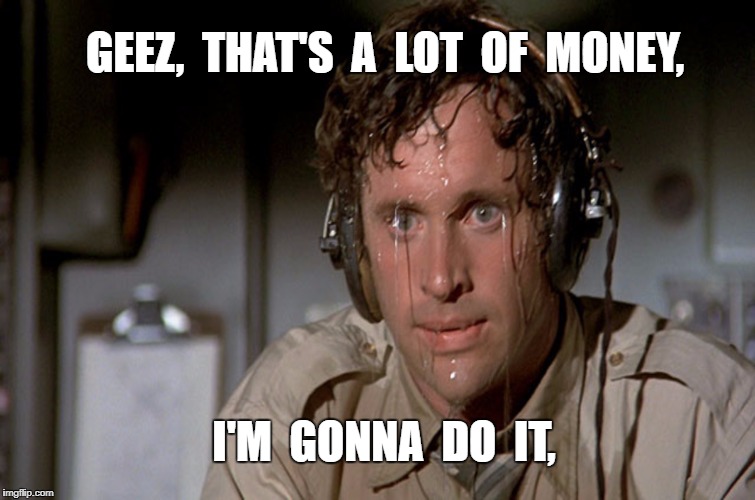 After shooting and recording narration, I went looking for supporting music, but found nothing online that was suitable and didn’t require that I enter a credit card number to download. Elvis was already on my hard drive, so I went with him.
After shooting and recording narration, I went looking for supporting music, but found nothing online that was suitable and didn’t require that I enter a credit card number to download. Elvis was already on my hard drive, so I went with him.


















