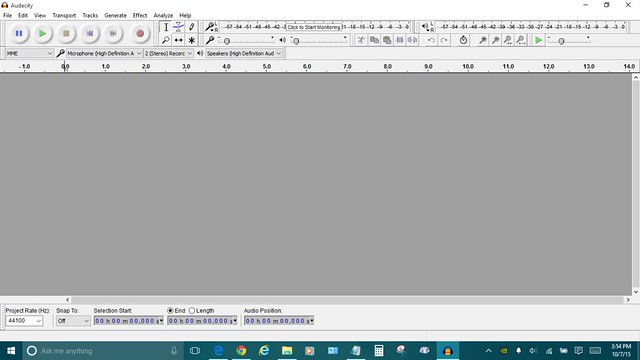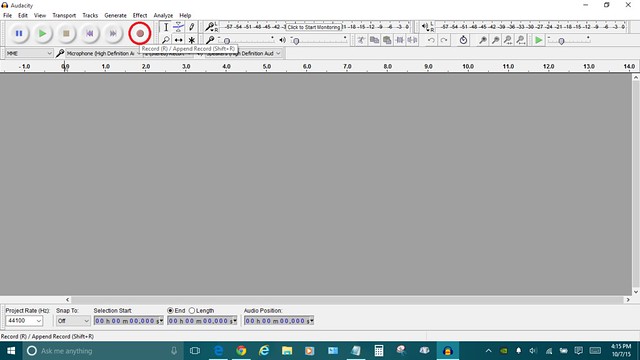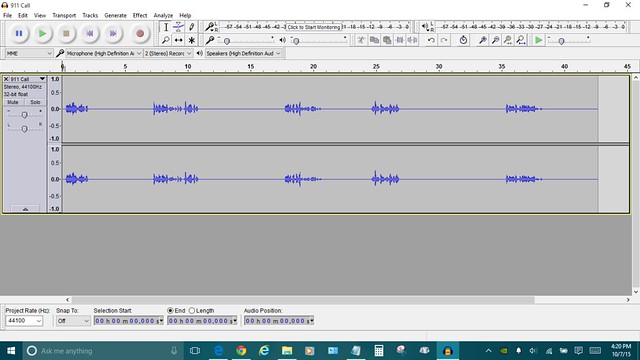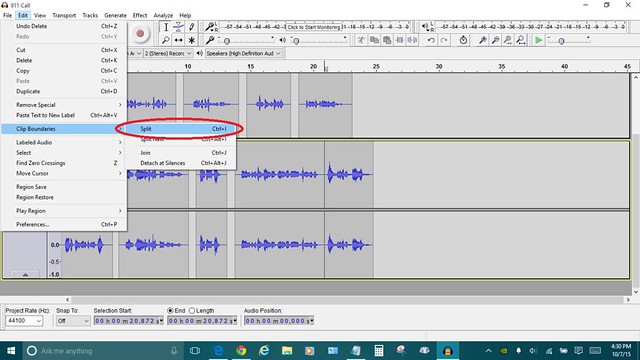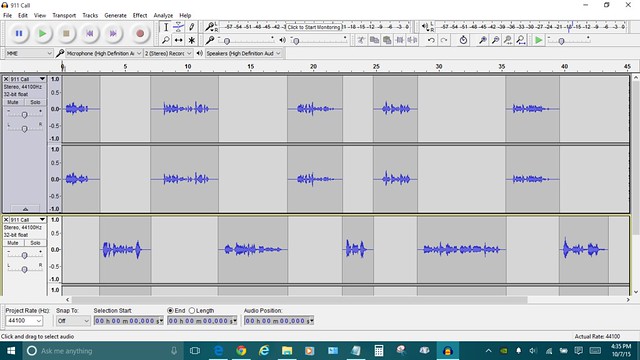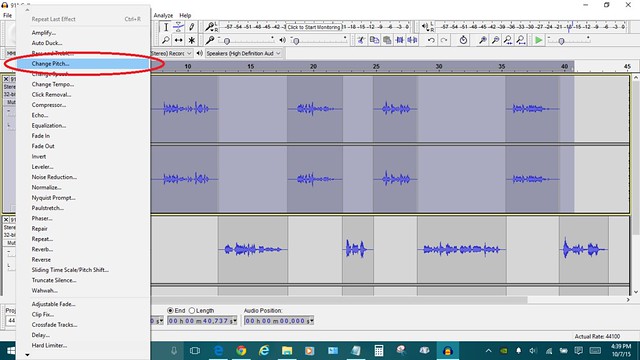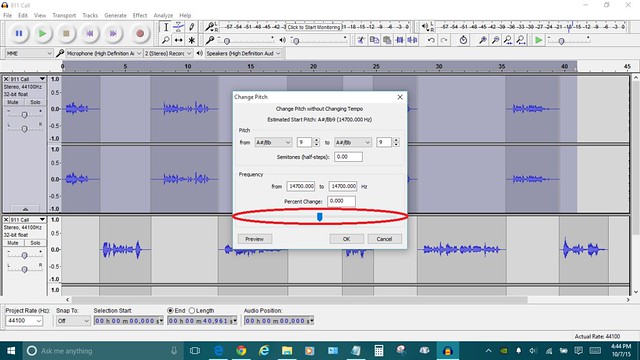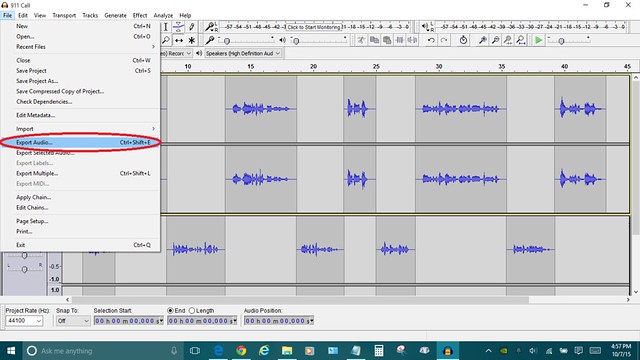The first, and most important, step to complete this assignment is to download Audacity, or another audio editing software of your choice. Once you have downloaded this, or another, software you can start brainstorming the dialogue for your call. Once you have downloaded Audacity, or another editing software, you will want to open your program and familiarize yourself with what it looks like.
I decided I wanted to do a comical call instead of an actual emergency call because the horror theme gets pretty dense after a while so I wanted to lift the mood. Once you have your dialogue written down you will want to record it using Audacity, or another audio editing software. Keep in mind the voice that is making the call and the voice that is the 911 respondent are supposed to sound different. Therefore, you might want to talk in one at a higher or lower pitch to begin with so it is easier to edit later.
You will then want to record the lines of one side of the conversation by pressing the red dot button pictured above.
Once you are happy with those lines you can record the other side of the conversation.
You will then want to split each side of the conversation into the separate dialogue pieces. in order to do this will want to delete the extra silence and then place the cursor where you want to split the audio clip. You will then go to the edit menu, find clip boundaries, and select split (shown below).
Once all of your clips and split you can organize the clips in the proper order of the conversation.
At this point you will want to make sure it sounds like two different people are talking. If it does then great but if it doesn’t don’t worry. You can easily change the pitch of the voices by selecting the clip(s) you wish to change the pitch of and go to the effect menu and select change pitch.
In the window that pops up will want to focus on the slide bar near the bottom of the window. When you move it to the left the pitch will go down (the voice will seem deeper). When you move it to the right the pitch will go up (the voice will seem higher). Play around with the pitch of the voices until you are satisfied with how they sound.
At this point you can be done with the assignment. However, you will also want to consider if you feel like anything is missing from your audio clip or not. For example, I decided to add the sound of a phone dialing 911 before my conversation to complete my audio clip. I found it at freesound.org, one of the links on the audio resource page we were given. Once you are done with your assignment you will want to save your project and then export it. In order to export it you will need to go to the file menu and select export audio.
I hope your assignment turned out well and you can check out my completed assignment below: