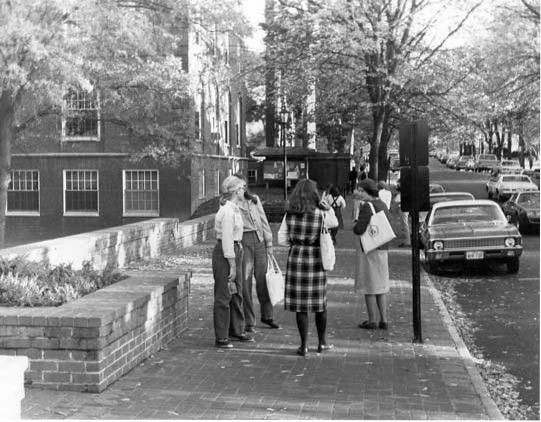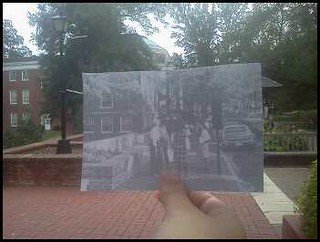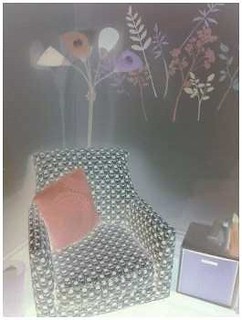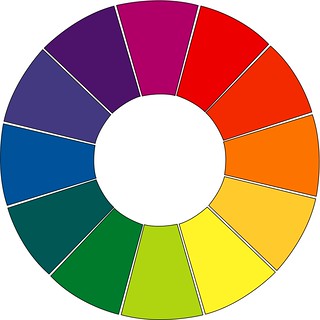What beautiful flowers growing in the dry sand of the beach. I captured this picture on a stormy day in South Carolina. We were racing against a storm in attempt to see the lighthouse off shore. As thunder rolled in, I could not resist photographing the eerie atmosphere. As we walked down the tattered trail of sand and beach grass, this flower trickled into the path.
I used a app called “photo splash smart” on my Mac for this picture. I actual wrote a tutorial for using this app http://livegraced.com/2012/09/photosplashing-for-macs/ .