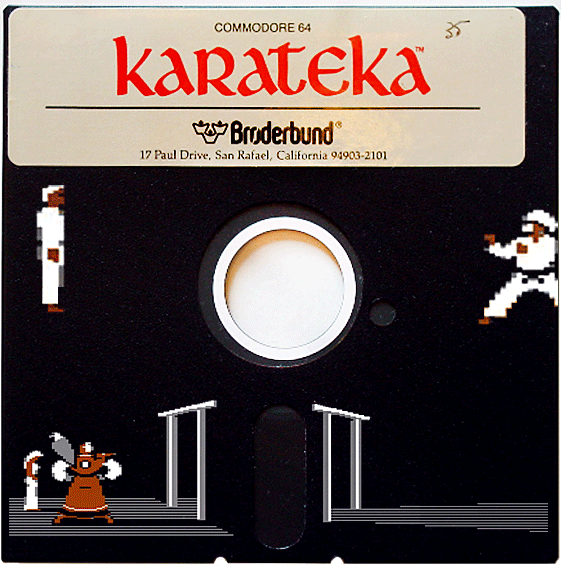Story: It’s been more than a quarter of a century since I first watched Paths of Glory. At that time, the experience of watching the nearly 30 year old film was profound. As part of my research into Timothy Carey’s career apart from World’s Greatest Sinner, I was delighted to find Kubric’s amazing World War I film available on YouTube (link above). Though Carey is only a supporting character actor, the scene of him approaching the firing squad is at the same time haunting and unforgettable.
My purpose in watching the film wasn’t to find a moment to turn in to an animated GIF. And the one above isn’t even of Timothy Carey. The scene in which this young soldier appears for a cameo comes at the end of the film and is also unforgettable but on an entirely different emotional level than with Carey. It suggested itself to me as an animated GIF immediately.
Assignment: This is my second stab at the Say It Like Peanut Butter assignment in the past week. I’ve heard there are some ds106 participants who think nothing of posting seven or eight animated GIF assignments in day so don’t think I need to worry about going back to the well so frequently. Besides it’s a good way to stay in practice.
Process: The process was essentially the same as described with the Repoman clip last week using layer masking to reduce the file size. As the original video was of higher quality that the stuff I usually find on YouTube and the scene so beautiful, I decide to sample the frames at the higher rate of 8 fps.
I’ve been trying to make the GIFs as small as possible recently and the best way seems to be reducing the number of frames. The color reduction that Mark suggested seems to be done automatically by GIMP as the file is created.
To do the layer masking, I created an oval selection with 5 pixels of feathering around the soldiers face. The layer mas was applied to 14 of the 15 frames that were created by MPEG StreamClip. So the rest of the tavern scene around the soldier is essentially a still photograph. The size of the GIF with layers masked as described above is 975 kb.
I created another one, for the purpose of comparison, with all 15 frames in tact. The size of this file was 1.6 MB.
It would appear that dramatic file size reduction can be accomplished with Jim’s layer masking technique (linked to in the repoman post. We should all be very grateful for the Bava, indeed.