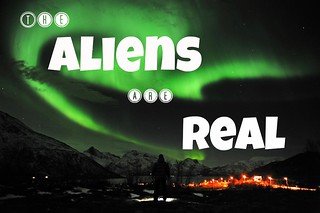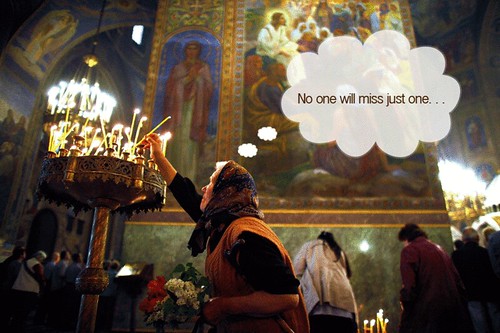Today’s DS106 “Design” assignment is one that has a creative application in middle and senior year classes. Tim Owens submitted “The Big Caption” which he describes as:
In the spirit of http://thebigcaption.com/ take any photo featured on The Big Picture (http://www.boston.com/bigpicture/) and add typographical text elements in a way that changes the message.
I was amazed at the wealth of powerful, newsworthy, “large format” images that were displayed on “The Big Picture” web site. Undoubtedly teachers and students studying current events need to explore this superior resource.
As I viewed the various photos on this web site, I tried to look at each picture, in turn, through a “different lens” in order that I might change the intent. For this assignment, I selected this rather serious photo, taken on February 1st, showing marching Afghan police during the authority transfer between NATO and Afghan security forces. Please be assured that it is not my intention to poke fun at the Afghan situation in any way. However, during this assignment I was challenged to alter the image’s message by attempting to create a humourous situation from ones that were definitely serious or tragic.

When I saw each left foot raised in unison, I immediately thought of the “Hokey-Pokey” song and dance. Next I spent considerable time exploring the standard default fonts that were displayed in Photoshop Elements. Although I tried several different styles, I did not find a font that looked “musical” to me. Rather, than be stymied at this point, I wondered if there were any free True Type fonts that I could find on the Internet that I could download and install on my computer.
Imagine my delight to find “Fontspace.com“, which claims to have a collection of 16,678 fonts for Windows and Macintosh computers. I browsed through 10 pages of fonts in the “Music” category and downloaded the following two:
I downloaded and unzipped these two compressed files to my Windows XP desktop. I then clicked on “Start > Settings > Control Panel > Fonts”. Once my current installed fonts window was open, I clicked on the “File > Install New Font” menu items. Next, I navigated to my desktop where the two downloaded unzipped files were located, selected each in turn, and clicked the “OK’ button to add the new True Type fonts to my computer.
When I returned to my “Photoshop Elements 6′” (PSE) application (which was still open) and highlighted the current text string, the newly-installed fonts did not appear in the drop-down list box. However, when I exited and re-started PSE, the necessary links were re-established and the two new fonts were now available for use.
I then used these two different fonts to enhance my captions which definitely changed the impact and message of the existing serious picture to one of humour, albeit “warped” in the eyes of some.
Take care & keep smiling 
Fair Use Educational Image Credits: