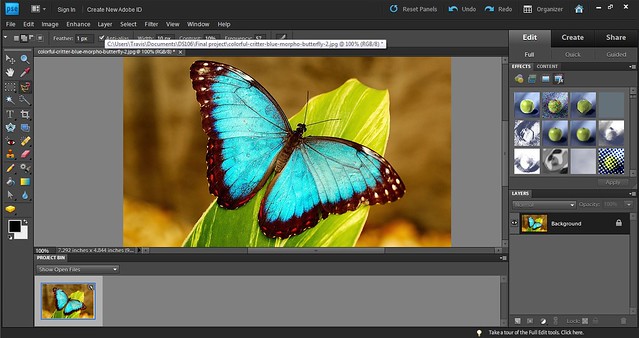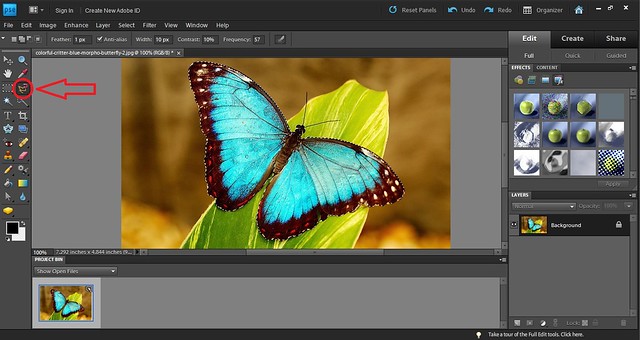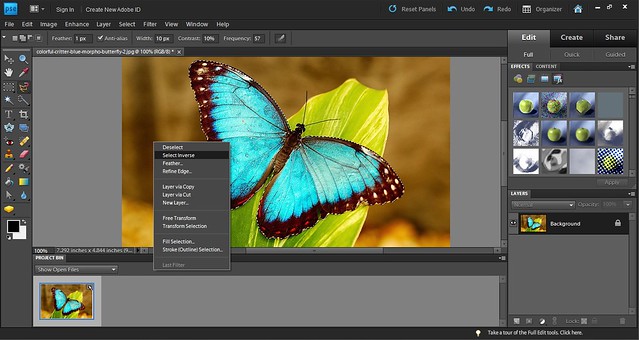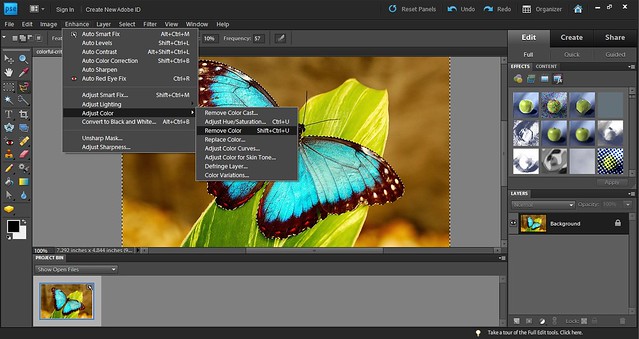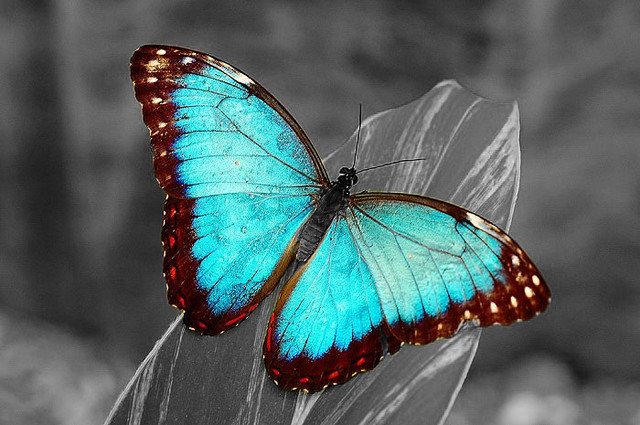This tutorial will show you a quick and easy way to complete the color splash visual assignment.
- Choose the image you want to color splash. I chose this one.
2. The open the picture in the Adobe photo shop
- Click on the magnetic lasso tool on the left. It is circled in the image below. Using the magnetic lasso click your mouse on the outline of the area you want to have the color. Trace the outline of the area using your mouse. The magnetic lasso should automatically trace the area. If it does not move your mouse and click on the outline for the magnetic lasso to trace the area.
4. Once you have magnetic lassoed the area you want right click on the picture and choose select inverse. This will select all areas other than the area you magnetic lassoed.
5. After the inverse is selected choose the “Enhance” dropdown at the top of the window. Select “Adjust Color” and the “Remove Color.” OR you can click Shift+Ctlr+U and it will do this action.
6. The area you selected will be in color and the rest in B&W.