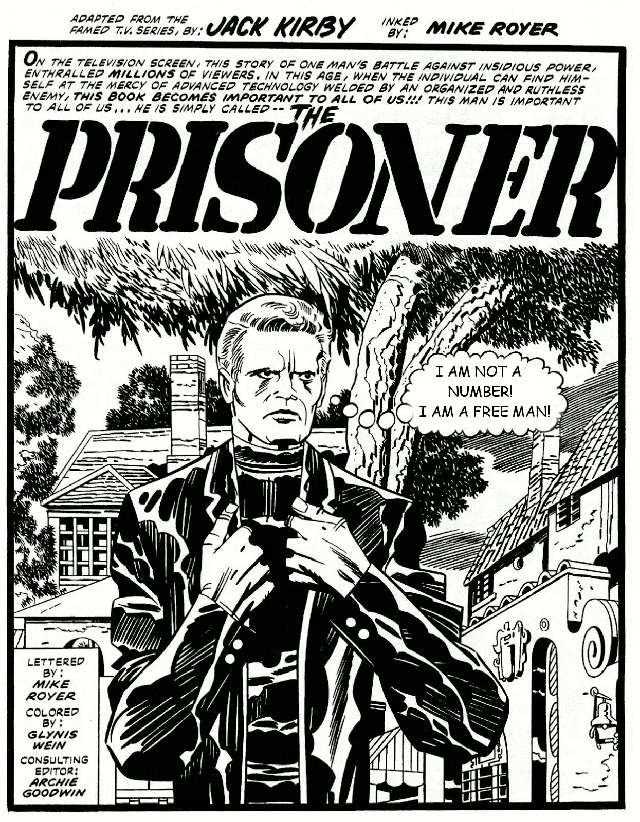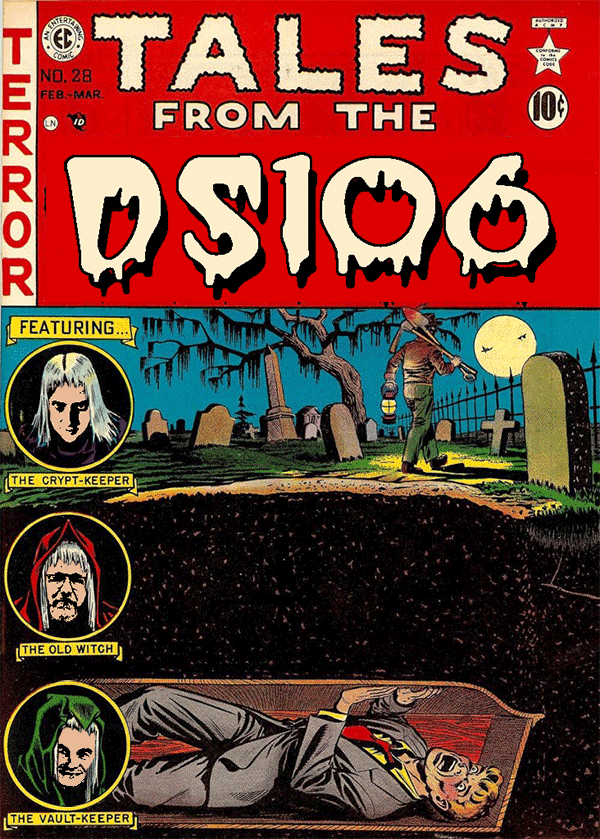Shake things up? Cause it looks like things are shaking? get it? ahahahaha
This is my completed submission for this assignment ( 4 stars)
To start this assignment I made a list of all the comics I’ve been reading lately. Then I eventually narrowed it down to my current favorite, Gotham Academy.
Gotham Academy is basically about this Academy. In Gotham. Has something to do with Batman? Basically I’m just a sucker for magic teenage boarding school type stories. Plus the characters are awesome and incredibly diverse. Perfect combination.
Above we have Olive, Maps and Kyle pictured. On some shaky ground. I chose this cover because the idea for the gif/animation came to me as soon as I saw it. The motion in the image is already beautiful illustrated, I simply intensified it.
But…the actual action of intensifying the image and making the gif/animation was much more difficult than I thought it was going to be.
As usual, I started in photoshop. After loading up the image, I duplicated it. I then took the quick selection tool and selected the characters and the rock/ground they were standing on.
This is where my main issues were had. My selection skills were off tonight or something. I had to use the add and subtract selection tools to clean things up. A very back and forth, tedious process.
But eventually, I got things the way I wanted them. After everything was all selected I copy and pasted it to its own layer.
So then I had three layers all together. Two with the covers and one with the characters. I applied a filter to the layer with the characters to blur it, then arranged it on top of the second cover layer. When I was satisfied with how it looked, I merged the character layer to the second cover layer. This left me with two layers. One with blur and One without.
I put the two together and created an animation. Then went in and adjusted the frame time.
And finally saved and exported as a gif (?´?`)