For the Visual Assignment “Back to Basics” I had to find a photo I have taken and remove the color from the photo so that it would look like a stenciled image instead of a photograph. The brightness of the lily and lily pads contrasting with the dark water in this photo was the main reason I chose this image. I really like how the darker spots on the lily pad became splotches on the stencil version of the photo. In order to create this effect, I copied and pasted the original photo into Powerpoint and used Picture Tools, mostly the Color Tone tool, to create the stencil-like version of this photograph. I then uploaded the images to Flickr and embedded them into this post. I always like to play with the colors of photos I have taken to see what they would have looked like in a different light, but I admire how a stenciled image is completely contrasting black and white, to better make out what the focus of the photograph is.
Original Image
Stencil Image
Assignment Value: 2 stars







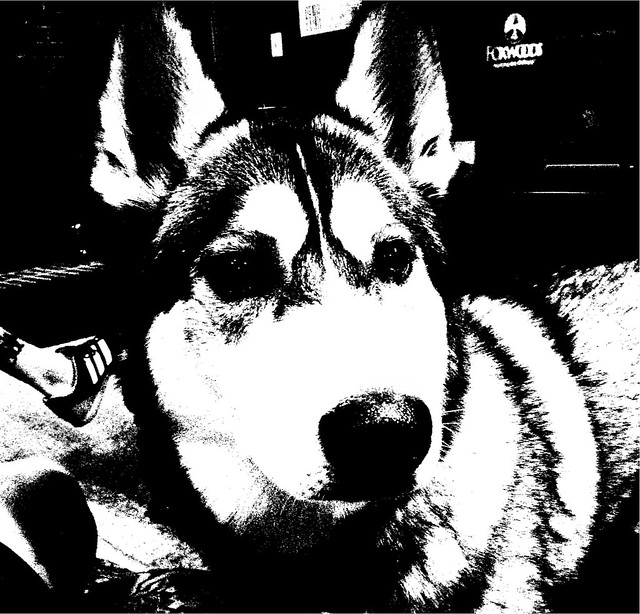

![2014-06-27_14.20.21[1]](https://farm4.staticflickr.com/3892/15169237189_298890128a_z.jpg)




