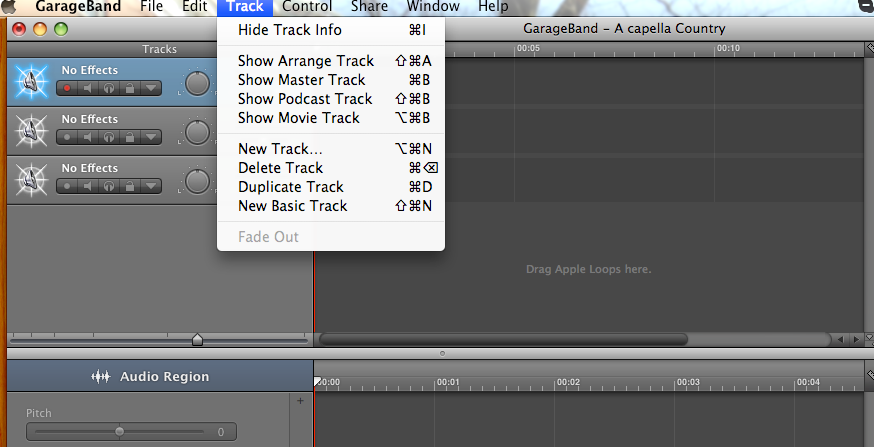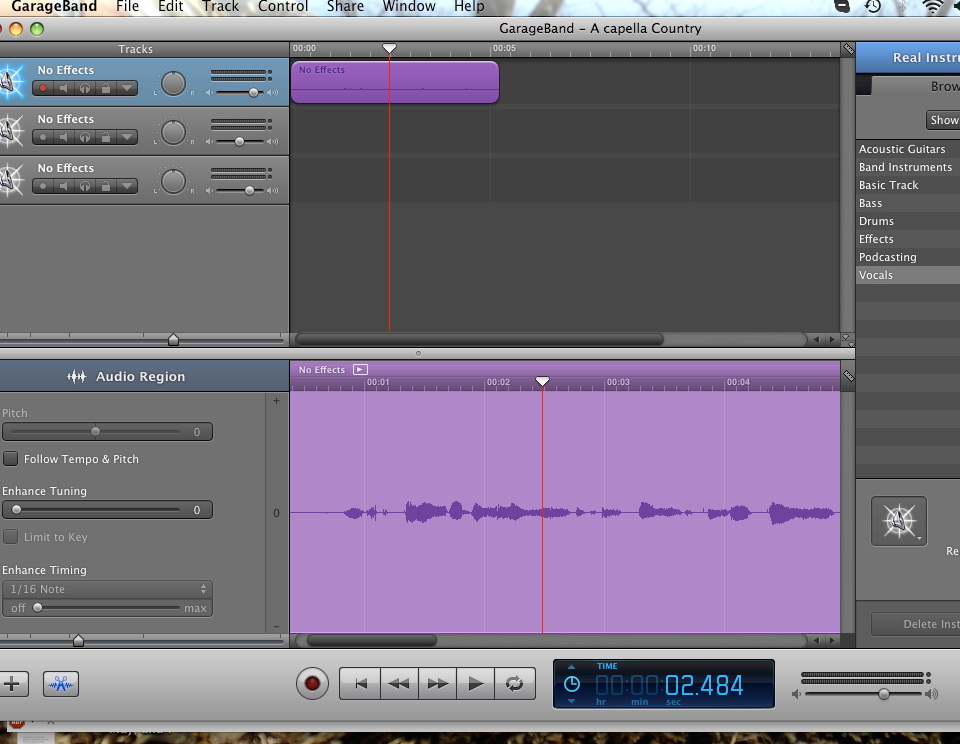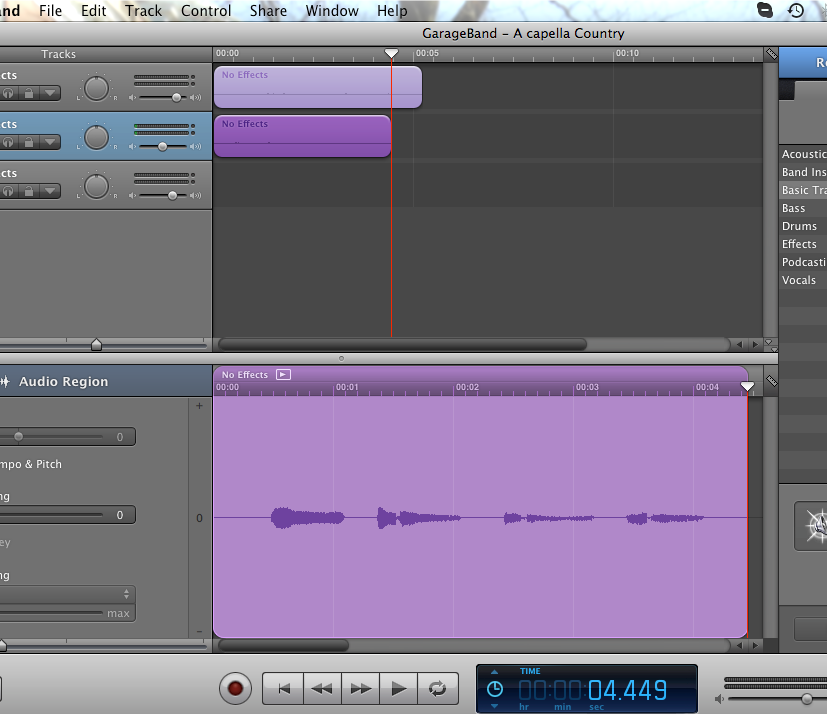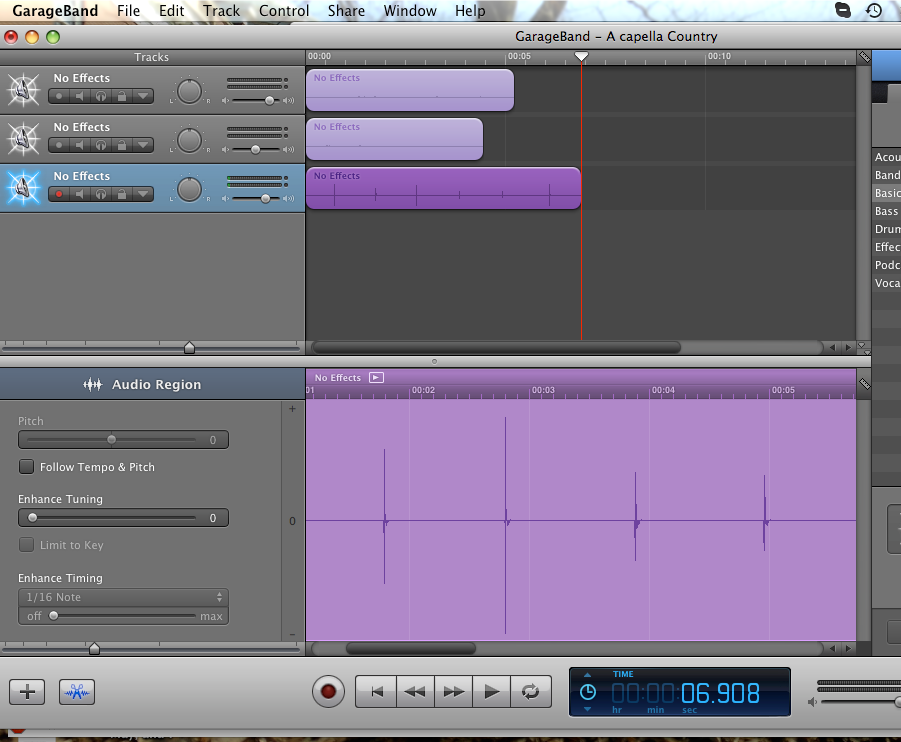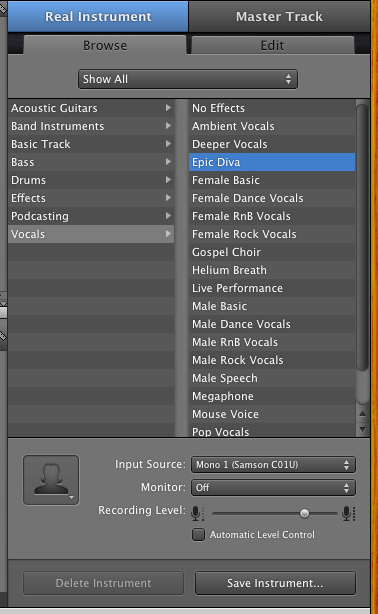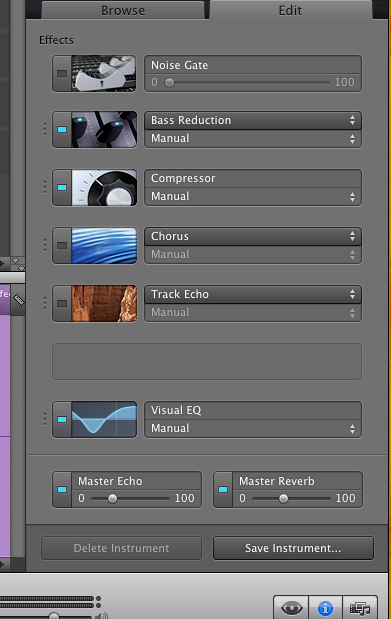Here’s a bit of a Garageband tutorial for the “A Capella With Yourself” audio assignment (if you’re still interested in audio that is!)
Step 1: Write a song, OR pick a song that you like.
Tip: When you’re picking your song, make sure it’s within your vocal range so you dont sound like a shrieking cat or a deep throated whale.
Step 2. Listen to the song over and over again
Each time you listen to the song, you should be listening for the beat, the lead singer, the background singer(s), and if possible, the music key. This can be very tricky if you don’t have a musical ear….but here’s a page that could possibly help you called Song Key Finder which tells you what key the song is in and what scale it is (you might find your song on this site under “Popular Songs”.) Once you have the song key, you can sing ANY note within that scale in your a capella and it would sound good.
Step 3. Open Garageband and Create Tracks
When you open Garageband, create 3 tracks (or however many “people” you’re singing with) by going to Track–>New Track. What this does is give you the chance to overlay each voice’s part.
Step 4. Start Recording in Parts
On one of the tracks, click the red circle button at the bottom of the screen to start recording. The first track should be the lead singer’s part, singing the main theme of the song (this is the part of the song you’re used to and probably sing in the shower.) When you’re done, press the spacebar to stop recording. It should now look like this:
The next track should either be the backup vocals or the beat. In the image, I started with the backup vocals since I wanted to get all of the vocals out of the way. I dont really know how to explain singing a backup chorus other than taking a guess with the notes and hoping they sound good. After a few recordings, they’ll eventually sound nice. (or that’s just my luck.)
Lastly you should make the beat of the song. This can be done by snapping, clapping, or beatboxing (making “tss-tss-tss-tss” sounds). The point is to sound like some sort of percussion instrument to keep the song on track. If you cant find the beat of the song, try counting 1-2-3-4 OR 1-2-3 and see which one fits. (Most songs are in 4/4 so its 1-2-3-4)
Step 4.5: Put some attitude and emotion into it!
No one likes a flat sounding song! Add some color to it to keep it interesting!
Step 5: Make Sure all the Sounds Align
Now that the hard part is over, all you have to do is make sure all of the beats and vocals line up to form the song. You can move each recording to fix it up if something sounds off.
Step 6 (optional): Add Effects
How would you like your singing group to be on stage in a concert hall? To make this sound effect, look to the right side of the screen and look under vocals to find the “Epic Diva” effect. This effect produces an echo and something called a reverb (not the repitition of an echo, but an open sound.)
After clicking this for each track, under the Epic Diva options turn off the Chorus and Track echo buttons by clicking the blue light. Also go to the bottom and turn the scroller on the Master Reverb to about 44%. This is the concert hall effect.
Step 7: Save it
To save the project, head up to the Garageband toolbar and select Share–>Export Song to Disk. This turns your glorious song into an mp3 able to be shared with everyone.
Aaaand you’re DONE!! Listen to yourself, yourself, and yourself now! You all are ready to have your own world tours!