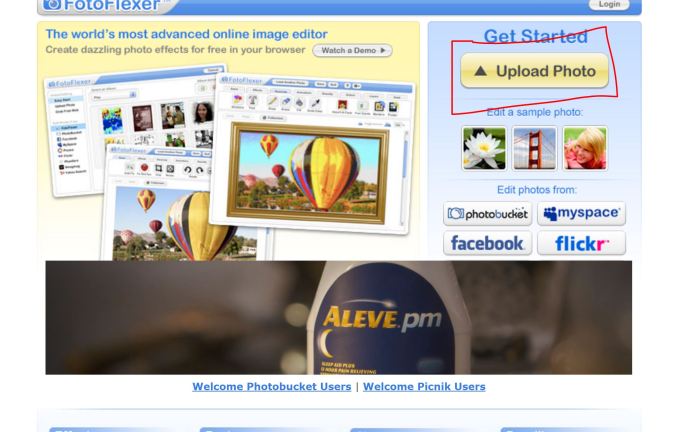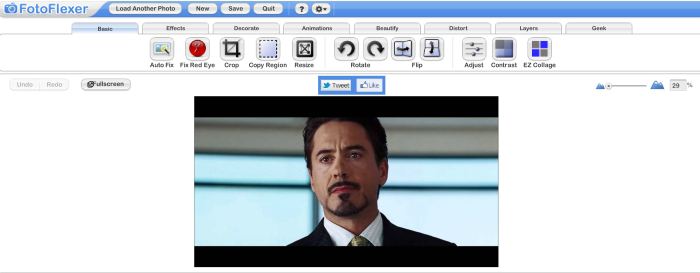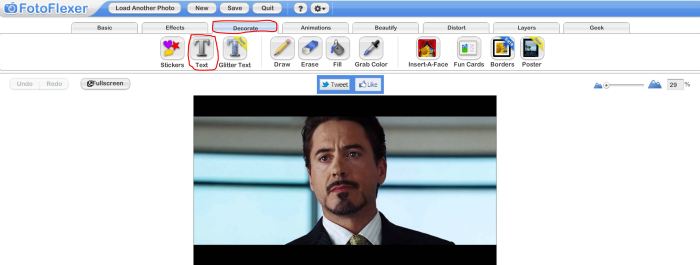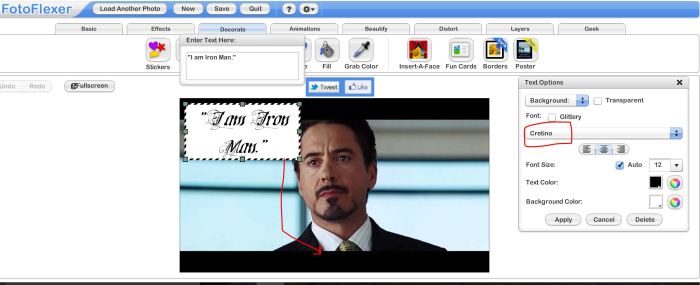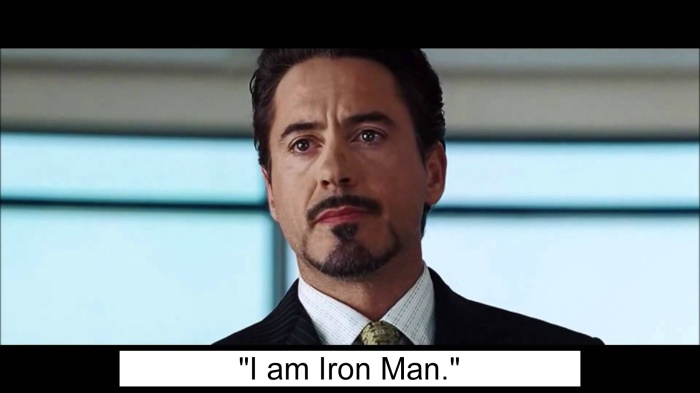I decided for my first assignment of the week that I’d do a design assignment. The design assignment I chose to do was the Favorite Move Quote assignment. I picked this assignment because I don’t watch movies often, but when I do I’ll watch the same one over and over again until I can quote the whole thing.
When I saw that I could use my favorite movie quote for an assignment for this class, I knew that I had to use a quote from the Notebook. The Notebook is a movie that a lot of people love, but a lot also hate it. From what I’ve seen when I tell people I love the Notebook, I get put in a box. However, I really don’t care what people think of me, so I just continue telling people how much I love the Notebook (and really anything Nicholas Sparks).
The quote I chose is “I wrote you 365 letters. I wrote you every day for a year. It wasn’t over… it still isn’t over.” Every time Noah (Ryan Gosling) says it in the move I seriously “AWWW” out loud. I think it’s so cute, but also it’s cheesy and I love cheese, even though I’m lactose intolerant.
This quote turns the whole movie around and maybe that’s why I like it so much. It’s when Noah tells Allie (Rachel McAdams) that he wrote her letters for a year because she didn’t think he did and she was upset with him. I love it because it shows how one sentence can turn everything around. It really has no other meaning to me than a super cute story that is part of my favorite movie.
Below each picture, I will explain how I accomplished my take on the Favorite Movie Quote assignment by using Photoshop.
For the first step, you must pick the quote you will use because the quote is the basis of the whole assignment.







I hoped you learned something about Photoshop and how to create a masterpiece using the awesome program.