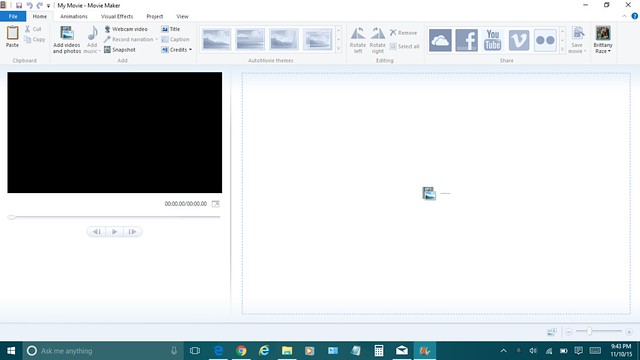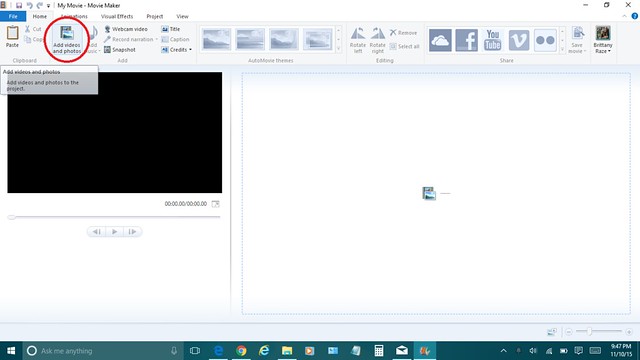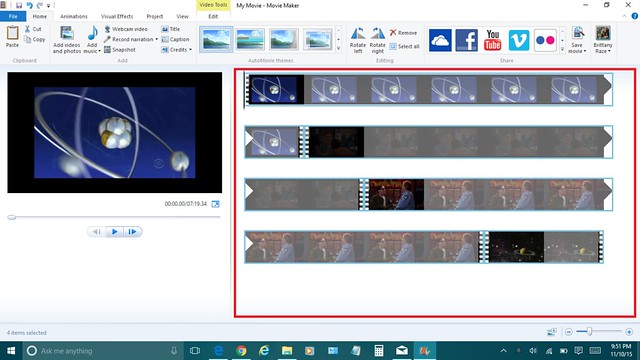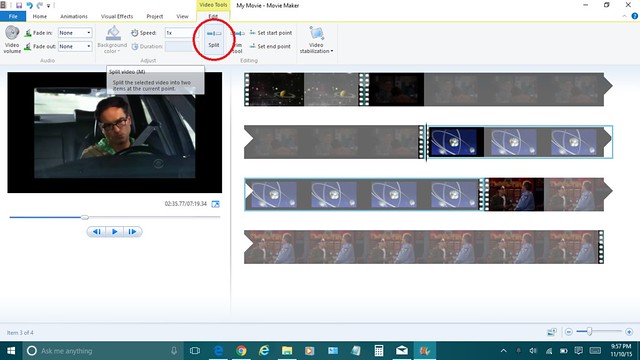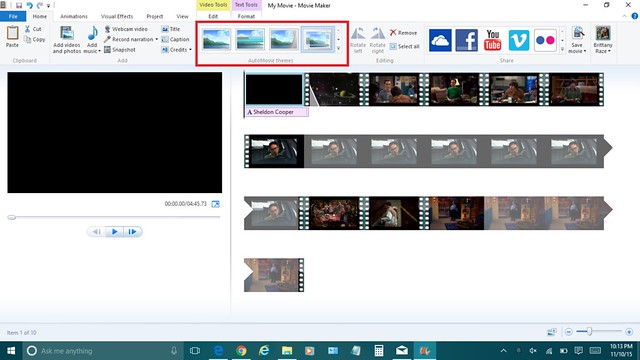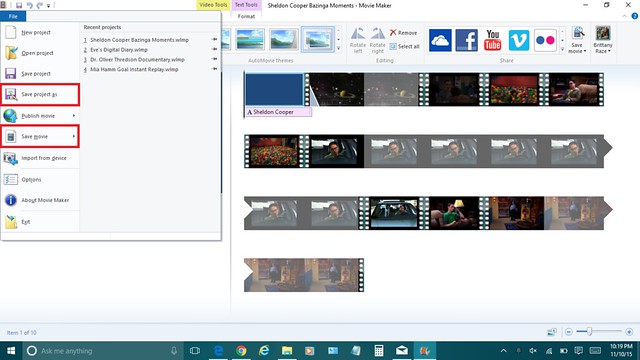The first, and most important, step to complete this assignment is to download Windows Movie Maker, or another video editing software of your choice. Once you have downloaded this, or another, software you can start brainstorming the character you want to do your assignment on and what scenes from the show you want to use. Once you have downloaded Windows Movie Maker, or another editing software, you will want to open your program and familiarize yourself with what it looks like.
I decided to do my assignment on the great Sheldon Cooper and I wanted to specifically use any scene where he makes a joke. He always says the word “bazinga” when he makes a joke so I wanted to focus on when he says bazinga. I then went on YouTube to find scenes where Sheldon uses bazinga to make a joke. You can use any other means to get the scenes you want to use but I used YouTube because it was easier for me. I then found the video clips I wanted to use and downloaded them to my computer. Once I had downloaded everything I wanted to use I imported them into Windows Movie Maker by clicking the add videos and photos button pictured below.
Once you have imported all of your clips, they will be displayed in the section on the right of your screen, as shown below.
You will then want to organize your clips into the right order. You can do this by clicking and dragging the clips where you want them. Once they are organized the way you want them to be you can be done with the assignment. However, I needed to cut some parts out of my clips so the movie flowed better. You can split clips by selecting where you want to split the clip and clicking the split button in the edit toolbar, as shown below.
You can then select the newly created clip and delete it. You can split your clips and reorganize them until your clips flow seamlessly. You can also add a theme which will let you put a title frame at the beginning of your movie. You can choose your theme from the AutoMovie themes section on the home toolbar, as shown below.
You should end up with a project that looks like the picture below. You will then want to save your project (in case you want to go back and change something later) and then save your movie. Both of these options can be found under the file menu pictured below.
I hope your assignment turned out well and you can check out my completed assignment below: