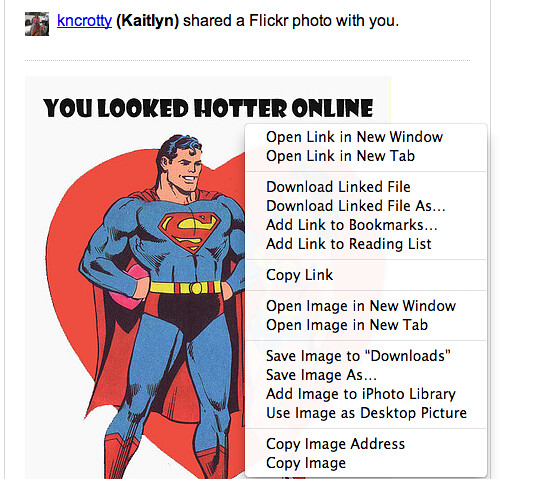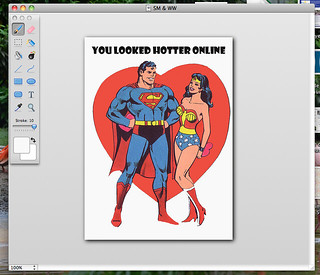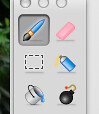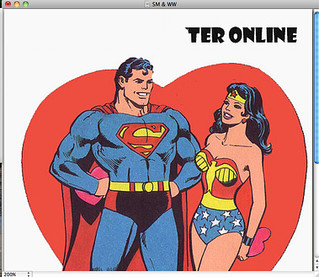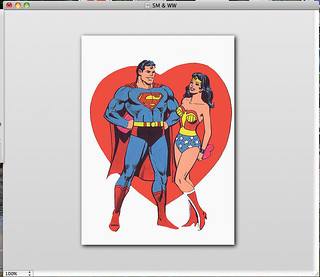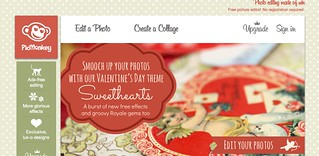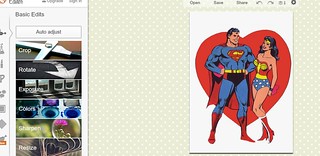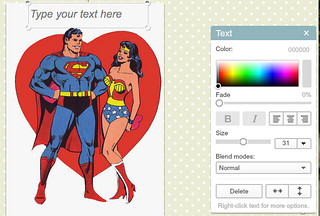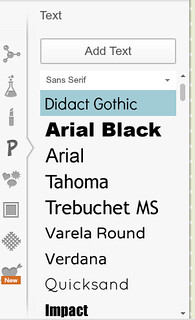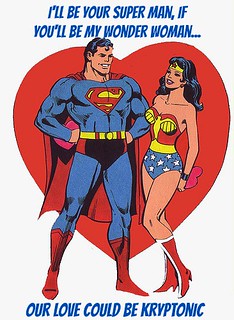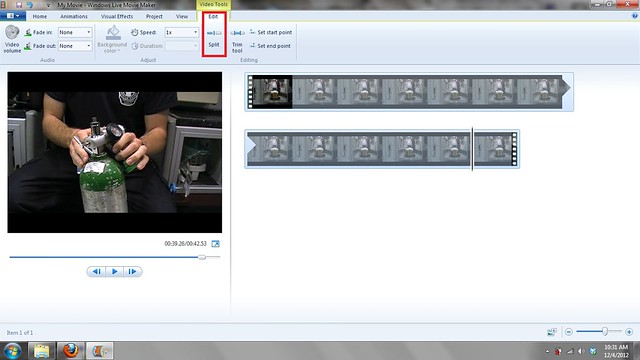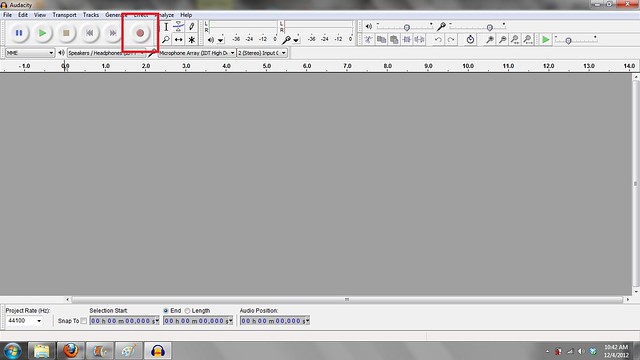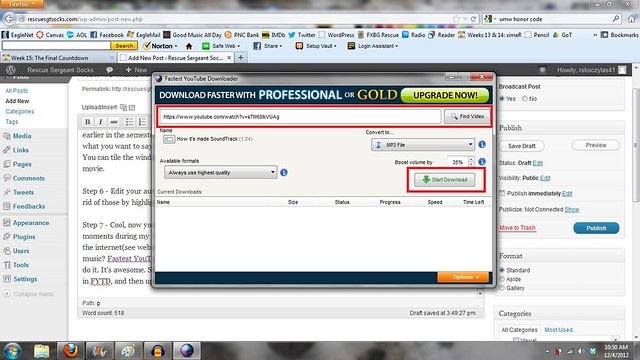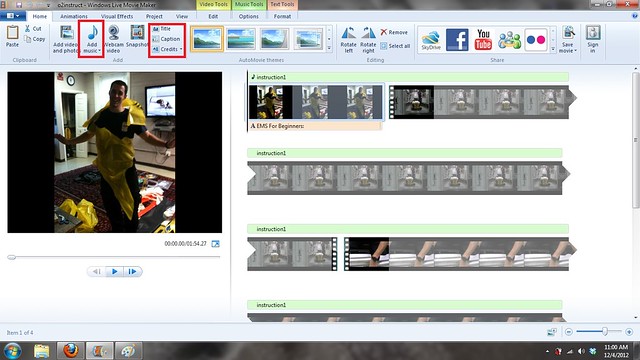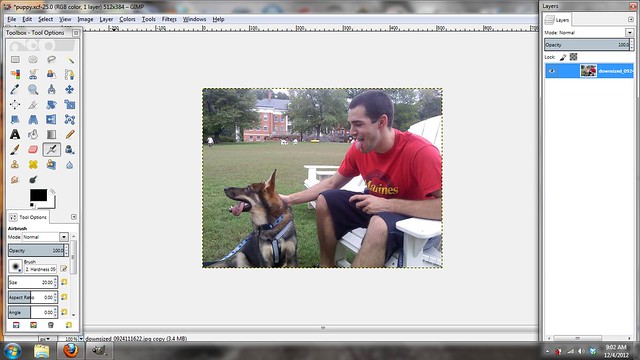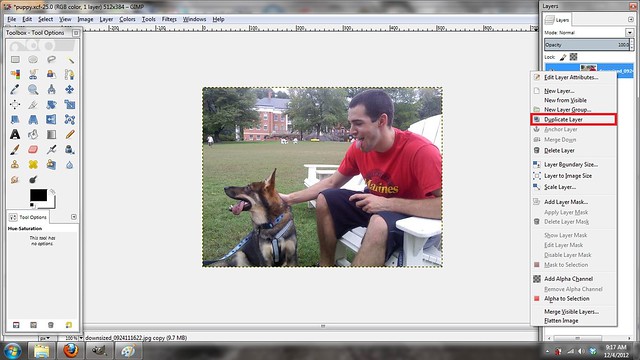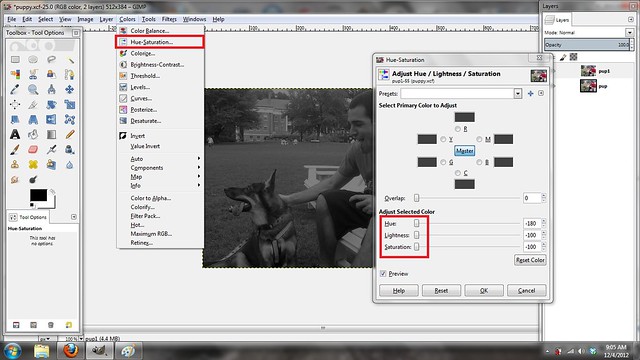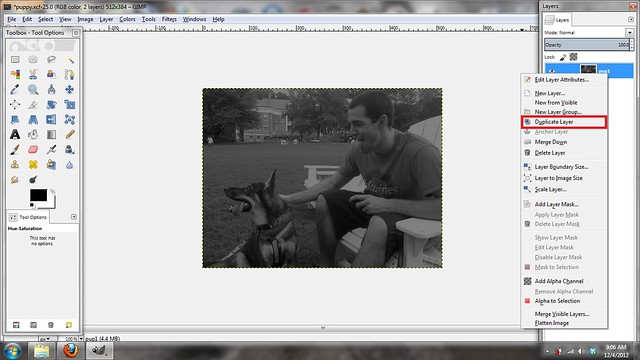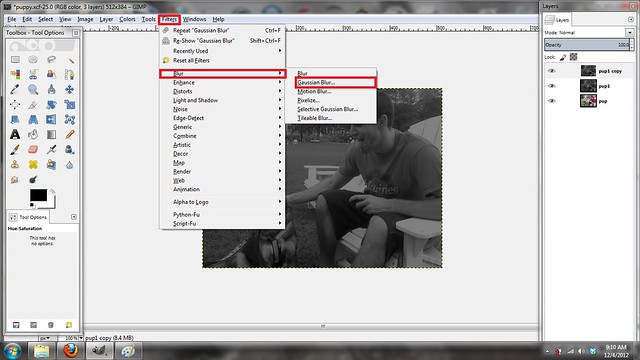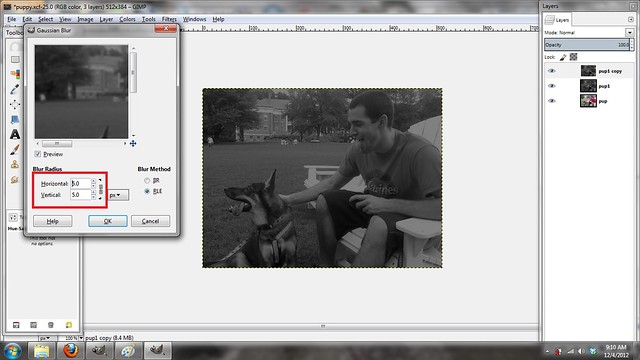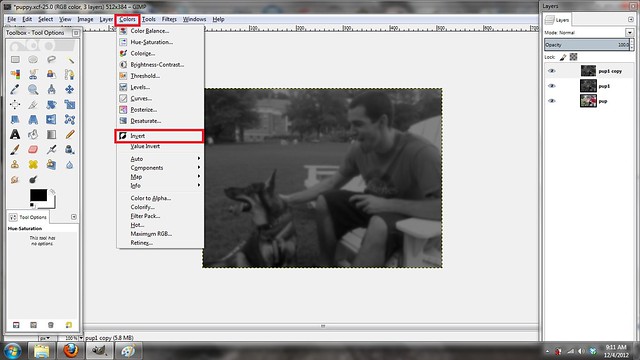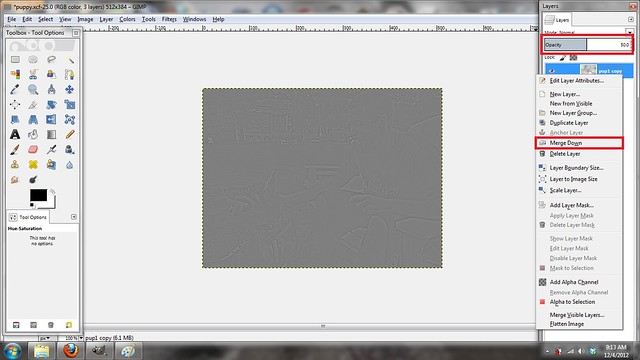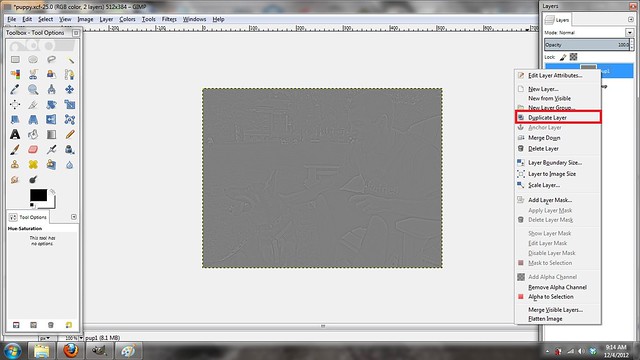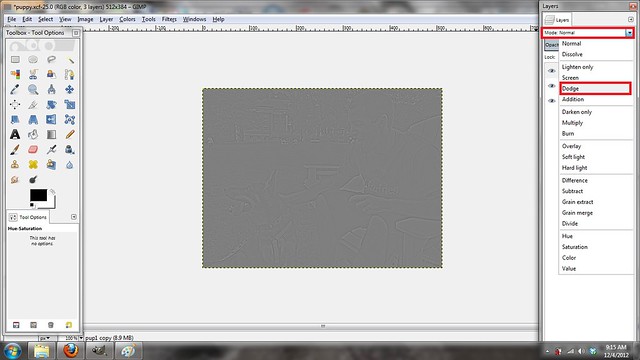You might ask, like my wife, why am I enrolling in the DS106 course again. Didn’t I get my “fill” of on-line learning a year ago? The simple answer is that there are gaps in my learning that I want to try fill. I have found that through the on-going support, comments, and instructional blog posts of the DS106 community, I can take ownership for my own learning and professional development.
In the previous post, I alluded to the fact that GIF animation had become so much more sophisticated over the past dozen years. Certainly, I was actively engaged in the Spring 2012 DS106 course and I was extremely pleased at the skills and knowledge I had gained. However, as I continued to read other DS106-related blog posts, during the remainder of 2012, I realized that my GIF animation was quite limiTed.
So now that I have “dotted my “T”s … we’ll now cross our “I”s” 

[Animated GIF reflecting "The eyes are the windows into the soul"]
The Back Story
As an educator, I am so grateful to the DS106 individuals, who not only share their assignments, but also take the time to provide insights and instructions into their creative process. Sometimes when we attend Educational Technology conferences or professional development sessions, we are exposed to perfect, polished activities or projects. However, on returning to our classrooms, we may become discouraged when we attempt to replicate the process ourselves. Some of the reasons for this failure might include lacking the necessary hardware, software, or more importantly, the skills that the sharing educator took for granted. I welcome the DS106 model in which participants are encouraged to share their insights into their creative process.
To illustrate the importance of this “Back Story” process, I urge educational readers to view Dean Shareski’s K-12 Online Conference keynote video entitled “Sharing: The Moral Imperative”. Here, Dean suggests that “the ability to teach and share beyond our classrooms is moving from ‘nice to do’ to ‘necessary to do’”. Although this keynote was extremely powerful and the message is still just as important today as it was in the Fall of 2010, it was Dean’s “Back Story” that I appreciated. Later in the conference Dean shared a remarkable, instructional “behind the scenes” video to help educators better understand why and how his original “Sharing” video was created. Here, I learned a number of tips including how Dean set up his scrolling iPad (above the video camera) to function as his teleprompter.
In the past, the vast majority of individuals were content to be “consumers” of information from sources such as Internet web sites. Only a few were “producers” who created animated GIFs and learned to craft web pages using HyperText Markup Language (HTML). However, there has been a dramatic shift!. Today, the vast majority of students, particularly those in the DS106 community, learn best as “producers of knowledge”, be it their own blog or crafty, video-based, animated GIFs. In order to encourage such production, I recommend that one strive to include insight into how each assignment was crafted through a “back story” process. Through providing such “teachable moments” your learning will improve and perhaps, more importantly, you will provide a learning legacy for others.
My “Animated” Learning Journey
My motivation to begin was the realization that many of the creative “GIF masters” (that I referenced in the previous post) were starting with video rather than a static image to create their animated GIFs. As I was unfamiliar with the process for capturing video, I searched the DS106 website for information on “animated GIFs”. I was delighted to find a DS106 wiki, which was a veritable gold mine of tutorials. The one that I explored was:
Based on this information, I jumped in “with both feet” and started searching YouTube for possible videos. I selected a video entitled “Judyism: Judge Judy At Her Best”. I thought that the expression in Judy’s eyes might not only help me learn more about animating from a video clip but might also qualify my work for the “GIF Me Again About My Eyes” assignment worth “two points”.
My next hurdle involved finding a reliable mechanism for downloading YouTube videos. I still use an older Windows computer running the XP operating system so my choices of free downloading options may be somewhat limited. I investigated the Fastest YouTube Downloader, Freemake Video Downloader (for Windows) and the Pwn YouTube process. Gizmo’s Freeware posted “Finally a Free, Flexible Youtube Download That Works” which recommended Freemake Video Downloader. I had previously installed this software during last year’s DS106 class. However, during a more thorough investigation this year, I became rather concerned when it was revealed that Freemake Video Downloader used the “Open Candy” system during installation. I admit that when I install software, I always read each page and opt-out of any additions of other products or new toolbars. I pay a yearly license fee to run commercial, up-to-date virus protection and regularly run Malwarebytes’ Anti-Malware to remove any potential unwanted threats. So with this latest information, I utilized the Pwn YouTube process, which appeared to be the least invasive approach, to downloading video from YouTube.
Once I had captured the “Judge Judy” video, I downloaded MPEG Streamclip to trim the frames that displayed the eye movement. I found by using the arrow keys on my keyboard, I could advance along the timeline and select video frame-by-frame. These frames were then exported into the GIMP image manipulation program which I had downloaded and installed.
I admit that I do not know very much about making animated GIFs from video. However, I found that by viewing Michael Branson Smith’s excellent “Animated GIF” video and following the detailed steps in the DS106 wiki tutorial, I was able to produce my first animated GIF from video.
The Last Important Question
My wife, who was also a teacher, was very involved in her school divisions “Science Fair”. When judging student projects, one of her most important questions near the end of her interview with students was “If you were to do this over again, what would you do differently?” Such a question is one that I think we, as professionals, should continually ask ourselves.
In my case, I know that there are three things that I would like to attempt:
- Explore the process for adding an additional “reverse string” of selected video frames to the exported images to make a smoother, cyclic animated GIF. Michael Branson Smith explained this process do well in his video “GIFFing Video Clips with Photoshop” (starting at approximately the 5:00 minute mark). However, I’m not sure that my copy of “Photoshop Elements 6″ has all the necessary features.
- Explore different YouTube download processes and conversion to different formats. I would like to find the best combination to not capture quality video clips but also display the resulting animated GIF in the best format in my blog.
- Most importantly, I’d recommend that DS106-ers use as their primary resource “The DS106 Handbook”. I believe the renovations to the DS106 web site have been spectacular. The format is so much more inviting and is organized in an efficient manner with all the tools you need identified in the handbook. Therefore, don’t search for “Ds106 animated GIFs” like I did, which brought up the older wiki-based information; rather check out the ever-evolving and updated links in the handbook such as:
I admit that this post is rather lengthy but I hope that by modelling the “Back Story” process, I can encourage others to share their tips and tricks along their learning journey.
Take care & keep smiling 
![]()