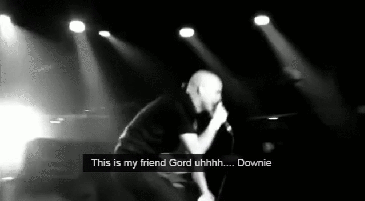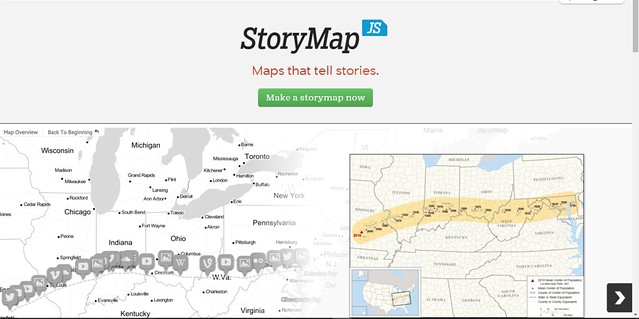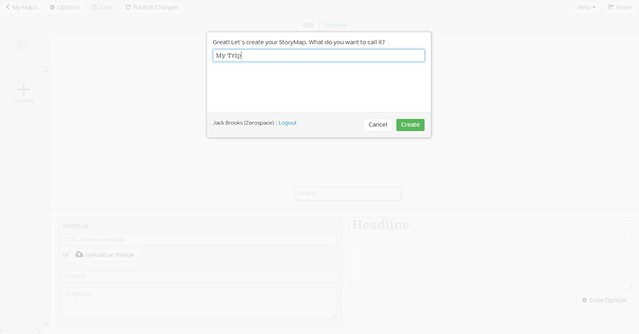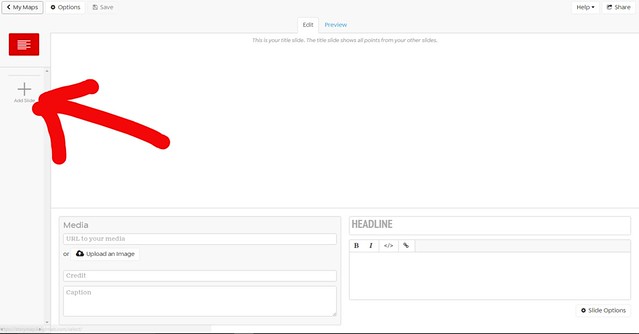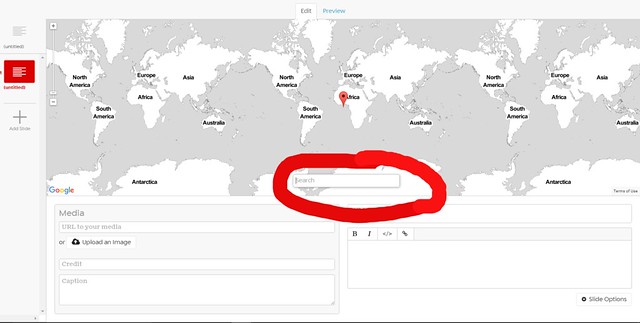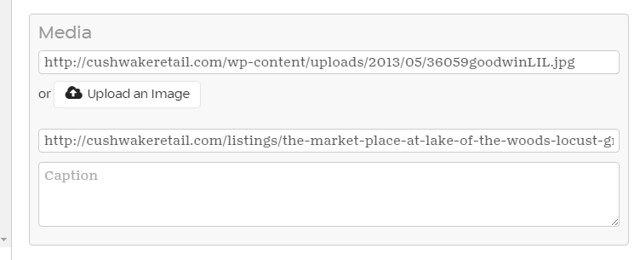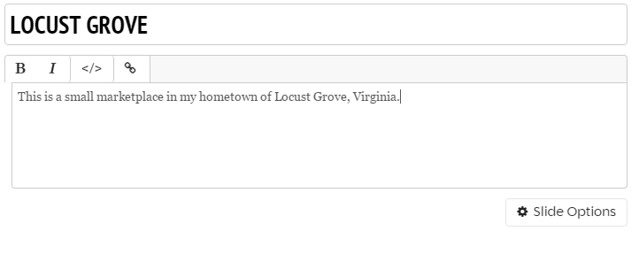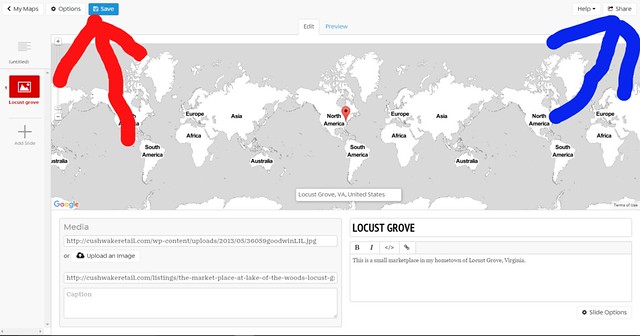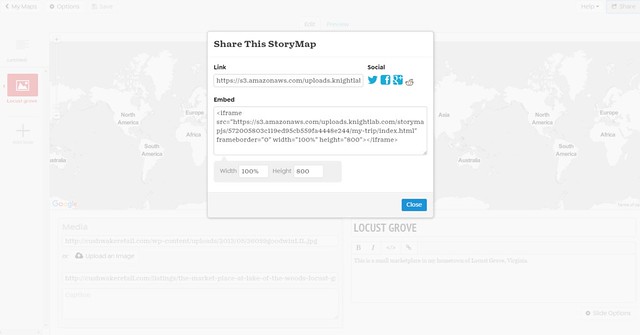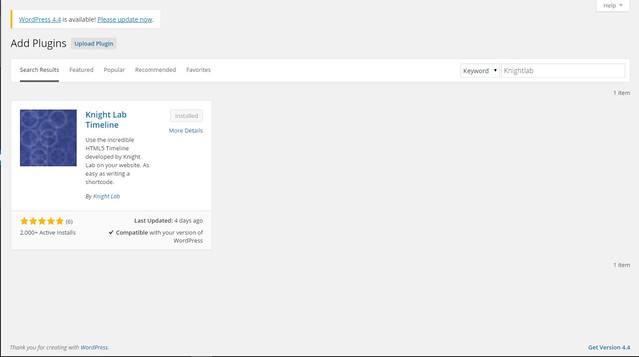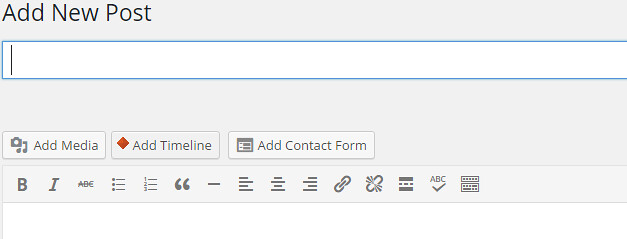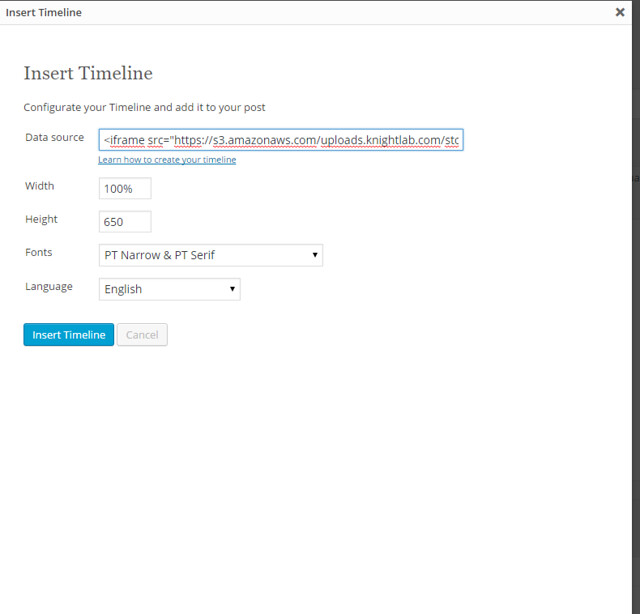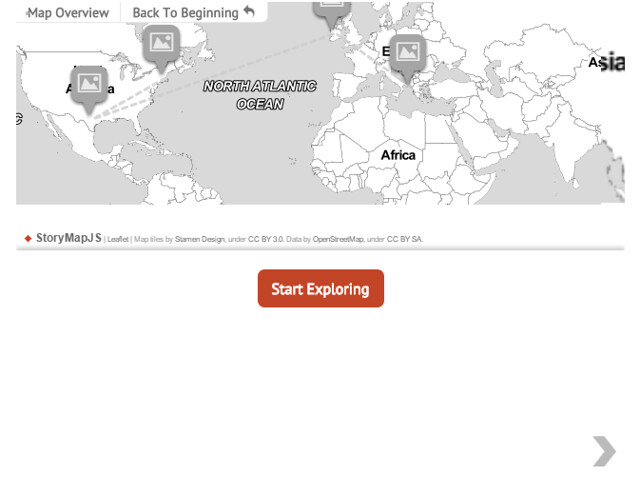In addition to the other visual assignment bank posts we had to do this week, we also had to pick six more stars of visual assignments to do. For my first of the extra stars I did a three star assignment called room tour. For this I took four separate pictures of different angles of my room and then put them together in one collage by using the iPhone app called Pic Stitch. This app is beyond easy to use, you simply just drag the pictures into what square you want them. The instructions for the post tell you to talk about what is in your room, what you would change and why did you design it this way. I have a medal hanger for all my full and half marathon, pictures of my family/friends, trophies from my competitive soccer years, my high school homecoming queen sash, pictures of surfing/beach, several Boston Red Sox items, and there is also a green yoga mat on the floor that isn’t in the picture. I listed the items above because they tell a lot about me. Soccer was my life, then I switched to swimming (which are the ribbons in the bottom left picture) and then finally to running. I also have surfed before and thought the pictures fit well with the coral colored walls. My favorite team in the whole world is the Boston Red Sox so I have a lot of stuff in my room! I am actually going to opening series this year in Boston with some friends! I picked the coral color because it was actually a suggestion by one of my best friends named Catie. She picked the color out for me at Home Depot and I loved it! I picked white and black accessories to accompany it because I thought it matched well. I put my bed in the corner up against a wall because I like to sleep up against the wall. My room doesn’t normally look this clean though. What I would change is maybe a coupe of paintings on the wall that I have done myself because I love to paint. Painting is actually one of my hobbies that I don’t get to do too often, but when I do I can spend over a month on a project. I also have a back of chair from the Boston Red Sox stadium that was given to me as a gift that I want to hang up, but I am unsure where to put it. Overall, I am happy with how the pictures came out for this assignment and how the collage came together.