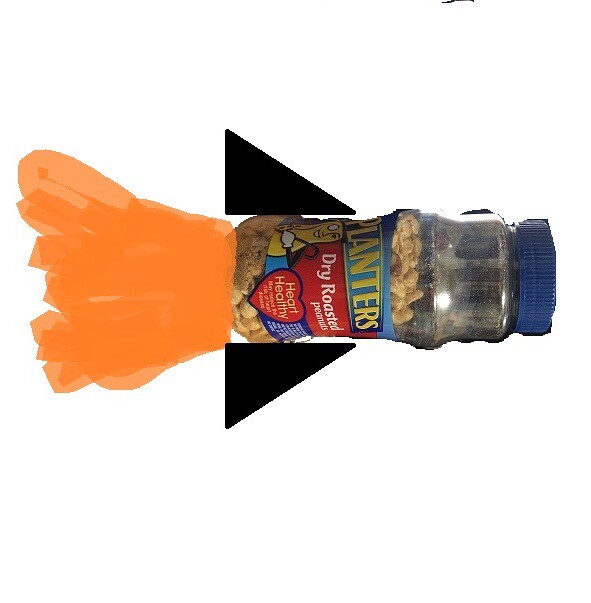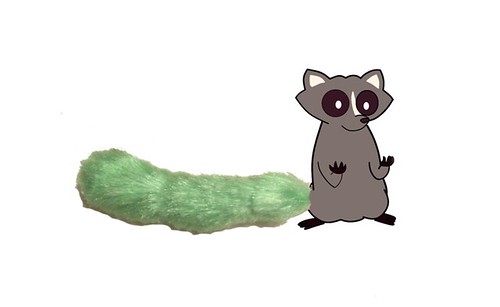My third and final visual assignment of the week is the required assignment, Apophenia. It’s a 3 star assignment, bringing my total for the week to 9 stars. The instructions were
Find something in your house. Take a picture. Let your imagination churn. Make as many different augmented versions as you can think of. Help others see what’s in your head.
A link to the assignment page can be found here.
The image I started with was a picture of my pen that I took with my iPhone.

The images I was able to create with the original picture are below.




For this assignment, I wanted to use an item that people use everyday. I looked around the room for something I could use and my pen is what jumped out at me. It’s something that most people use everyday and it’s not terribly difficult to edit into photos if you’re still a beginner when it comes to using GIMP. I wanted to make at least three images, with the pen playing a different role in each image.
My first thought was somebody using the pen as a sword, hence the title of the post. I imported my photo into GIMP and used the Free Select Tool to outline the pen. I zoomed in 400% to make sure I got all the curves of the pen and as little of the floor as possible.
When I had the whole pen outlined, I copied the selected region and pasted. I right-clicked the pasted layer and chose the “To New Layer” option to isolate the pen.

I searched for an image of jousters, found and saved the image I wanted, and then opened it as a layer in GIMP. I used the Rotate Tool to try to match the pen to the angle of the sword.

The pen was much larger than the sword, so I right-clicked the pen layer and scaled the layer down to a better size.
I added a transparent mask to the pen layer to bring the knight’s hand back over the top of the pen – the technique I used in the Splash The Color assignment. I merged the two layers together and had my first image.
I forgot to get screenshots for the second image. I used a tactic similar to the one employed above. The pen and surfboard were not as good of matches as the pen and the sword though, so I had to do a bit of editing around the edge of the pen. I copied small patches of the water of the remainder of the surfboard and the back end of the pen. Then I used the Smudge tool to try to make the pen blend in better.
For the third image, I started by removing Pinocchio’s nose. I copied over most of it with patches of white or the color matching the rest of his face. For the outline of his face that was originally covered by the nose, I copied a small section of his cheek from above and pasted it several times to complete his face.

Then I added the pen layer. I resized and rotated the pen to make it have a similar size and orientation as his nose.
My original thought for the final image was to have the pen completely replace the Empire State Building, but then I realized that the building was wider than the pen at the bottom. I would have had to do a lot of blending work at the base of the pen, something I’m not great at yet. I decided to just have the pen as the top of the building. For this image, I did something a little different. Since the pen has clear sections, you can see the color of the floor in some of the images. I used the Color Picker Tool to try to color in those sections to match the color of the sky.
Having completed the other visual assignments beforehand, this assignment was a little easier than I expected. The techniques I picked up and the practice with the tools made my work much quicker. I didn’t have to Google around for instructions on how to complete any of these steps, which is exciting. It’s fun to be getting a handle on a fun tool like GIMP.


![IMG_0111[1]](https://farm1.staticflickr.com/682/21152097113_aa18757d36_z.jpg)