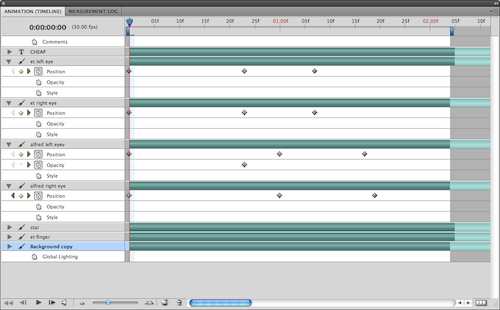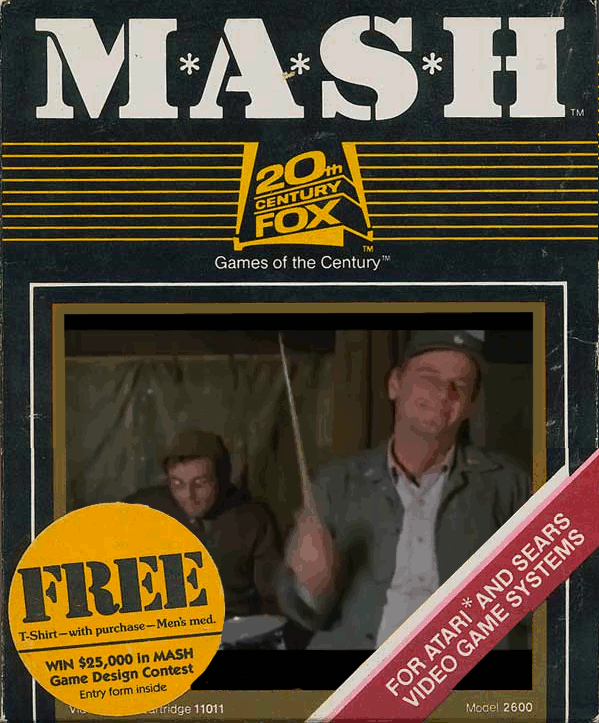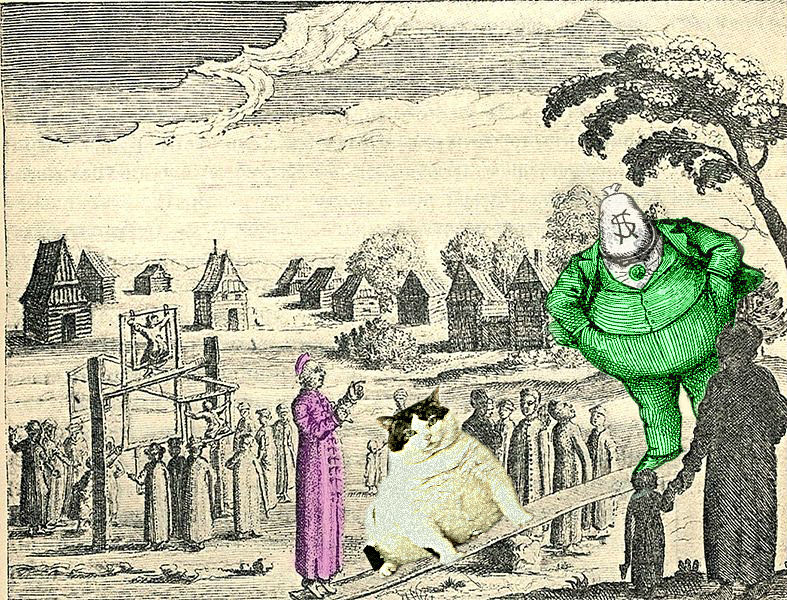Although this assignment and tutorial has been created as part of my contribution to the Ds106 learning community, it also has great potential as an activity/project for our Senior Years’ students. “ReCaptcha Illustrated” is a unique Visual Assignment that was proposed by Alan Levine (aka cogdog), who challenged DS106 students to:
Include a screenshot of a word pair from a reCapctha in an illustration or visual mashup that shows what the words might mean. Use your imagination to create something meaningful out of the random words.
When you write it up, provide some narrative that puts the image in context.
As someone who can trace his heritage back to the “Emerald Isle”, it would have been ideal if my visual mashup creation, and its equally important narrative, could have been posted on March 17th.

I will provide a step-by-step tutorial to help engage others in this unique learning experience.
1. After reading the description of the “ReCaptcha Illustrated” assignment, I searched for a web site that would allow me to activate a ReCaptcha display.
2. My Google search led me to the “What is a reCAPTCHA?” site with an active reCAPTCHA “generator”.
3. I examined the initial “two string” display, which made no sense, so I kept pressing the “recycle” button located above the “speaker” icon to generate a new text combination for consideration.
4. I admit that I rejected perhaps 80% of the reCaptcha images generated because I was unable to visualize a context under which the displayed text might apply.
5. However, when I found a reCaptcha display which looked promising, I took a screen capture and saved the image. Some of my “possibles” are shown below:
 This one had possibilities if I could find an image of a “farming family”. I could then manipulate the photo and add a speech bubble having the children complain that “Ma …kills o(ur) farming”.
This one had possibilities if I could find an image of a “farming family”. I could then manipulate the photo and add a speech bubble having the children complain that “Ma …kills o(ur) farming”.
 This one looked much more promising. I envisaged a teenaged boy, texting his buddy and (with an unfortunate slip on one letter) proudly announcing “I’ve dat3d Lisa”. Perhaps this display might also be a person typing in a 15 character password using the popular technique of replacing the letter “E” with the image reversed number “3″.
This one looked much more promising. I envisaged a teenaged boy, texting his buddy and (with an unfortunate slip on one letter) proudly announcing “I’ve dat3d Lisa”. Perhaps this display might also be a person typing in a 15 character password using the popular technique of replacing the letter “E” with the image reversed number “3″.
6.  When the reCaptcha displayed this one, based on my Irish heritage, I immediately imagined “a bubble in green beer”.
When the reCaptcha displayed this one, based on my Irish heritage, I immediately imagined “a bubble in green beer”.
7. The next step was to find an image of a “green bubble” using Flickr’s “Advanced Search Tool”.
8. In the “search field” at the top of the page, I entered the two words “green bubble” (without quotes). Since I only wanted Creative Commons-licensed images that I could modify or mashup, I clicked on the check-boxes in front of the following two statements near the bottom of the search screen:
- Only search within Creative Commons-licensed content; and
- Find content to modify, adapt, or build upon
9. I began searching for images that I felt had potential. Whenever I found an image that I thought I might use, I clicked on Flickr’s “Actions => View all sizes” menus to check the “license type”, and verified that the image was available for downloading.
10. Whenever I found a possible image, I always recorded the image’s URL address in my Research URL File, together, with a brief description and a 1-10 rating. Experience has taught be that it takes little time to record the URL at the time of download as opposed to deciding to use an image and then having to go back later to find the image address. If you finally decide on an image and then have to go back later to find its URL for citing purposes, you often can no longer remember the exact search parameter terms which can be very frustrating and a real time waster!
 11. I decided on this “Green Bubble” Flickr image with its Creative Common’s Attribution-NonCommercial-ShareAlike attributes. Under this photo’s license, I could “Share” and, most importantly “Remix” or modify/manipulate it by adding a speech or thought bubble. I proceeded to download the largest format size available that didn’t exceed 1024 x 768 pixels.
11. I decided on this “Green Bubble” Flickr image with its Creative Common’s Attribution-NonCommercial-ShareAlike attributes. Under this photo’s license, I could “Share” and, most importantly “Remix” or modify/manipulate it by adding a speech or thought bubble. I proceeded to download the largest format size available that didn’t exceed 1024 x 768 pixels.
12. I think that one should always follow the DS106 “ABC” mantra of “Always Be Commenting”. In particular, I believe that it is proper etiquette to leave a “Thank You” comment below the original Creative Commons image that you are going to use. Furthermore, I try to provide a URL link to the the remixed image in your own Flickr photostream. This provides an opportunity so that the individual who uploaded the original file can visit your remixed or modified creation so s/he can see how you utilized the original.
13. Next I decided that I would need to add a speech bubble to the image. The only mechanism that I knew for accomplishing this task (at that time) was to use PowerPoint 2007. I started this application and used the Insert => Picture menu items to transfer this image on to a PowerPoint slide.
14. After dragging the image’s corner handles out to fill the entire slide, I clicked on PowerPoint’s Insert => Shapes => Callouts menu items and selected the “thought bubble” icon. I clicked on the slide and dragged the “thought bubble” into position.
15. Since the reCaptcha’s “A green bubble.” text was displayed on a white background, it is very important that one right-clicks on the active “thought bubble”, selects the Format Shape => Fill => Solid Fill => Color, and selects the white “Theme Color” to match the white background of the reCaptcha disply.
16. Next one must choose the Insert => Text Box menu items and enter an appropriate “thought” as a layer above the bubble image.
17. One must now use a graphic viewer, such as the Irfanview freeware for Windows, or image editing software to capture only the reCaptcha’s “A green bubble.” text with its white background. Once this portion has been saved as a new image, it can be inserted onto the PowerPoint slide.
18. All that remains is to add appropriate text into the thought bubble, add the ”A green bubble.” image, and experiment with resizing and positioning these components.
19. Once you are satisfied with the thought bubble text and it’s position on the slide, it is important to save this file. Certainly one can save this PowerPoint file (of one slide) as “Greeen Bubble.ppt” or (.pptx using the newer 2007 file format) or any suitable file name. However, it is also important to save this single slide as an image. To do so one must click on PowerPoint’s Office Button” in the top left corner of the screen and select Save As => Other Formats menu items. Under the “Save in:” location options, navigate to an appropriate folder or location on your hard drive. Next, click the “Down arrow” at the right end of the “Save as type:” field, scroll down, choose the “JPEG File Interchange Format (*.jpg), enter an appropriate “File name:” and click the “Save” button. When prompted “Do you want to export every slide in the presentation or only the current slide?”, click the “Current Slide Only” button to save the following creative image for display and/or later use.

|
Teachable Moment


|
“Enquiring Minds Want to Know”
Providing a narrative to put the image in context
Background
This assignment has great potential for being used to engage students in Manitoba’s Senior Years Information and Communication Technology (ICT) courses. Undoubtedly, it could be introduced in both the “Applying ICT” and the “Digital Pictures” courses.
One might consider having students investigate the work of Luis von Ahn at Carnegie Mellon University as he developed different CAPTCHA processes. Some excellent resources were provided in my earlier blog post entitled “CAPTCHAs Reduce Blog Comment Spam“. Once students are more familiar with CAPTCHAs, this “hands-on”, multidisciplinary assignment will complement the theory and provide an excellent opportunity for students to demonstrate their creativity.
Although the somewhat technical portion of this Visual Assignment is completed, there are still ample ways to demonstrate creativity. This “reCaptcha Illustrated” activity has many learning opportunities for Senior Years students. Why not request that pairs of students work on this activity together? One person may take the lead in the more technical areas while his/her partner may wish to focus more on this narrative component. Regardless of how the work load is divided, students will learn more through communication in a collaborative environment.
ReCaptcha Illustrated – The story behind the image
The scene opens on St. Patrick’s Day in Ireland. The story centers around a wee, Irish leprechaun by the name of Tommy O’Toole. Since early morning,Tommy has been celebrating all by himself in the local public house (or bar) called “Clancy’s Cellar”.
Tommy has not been keeping track of the number of beers that he has consumed. but it is safe to assume that even the locals would agree that “wee Tommy” is, indeed, intoxicated.
Tommy shouts to the barman … “Clancy … draw me another pint of your best green beer, my good man.” Within moments a large glass tankard automatically appears in front of Tommy.
Just as Tommy toasts St. Patrick, hoists the tankard to his lips, and is about to pour the green nectar down his throat, he stops abruptly. He spies a large green bubble staring back at him from the frothy surface of his beer. Grasping the mug in both of his alcohol-induced shaky hands, Tommy slowly lowers his tankard and gingerly sits it carefully on the bar so as not to upset the delicate equilibrium.
Although his mind is somewhat clouded, after spending more than seven hours sampling all varieties of green beer, Tommy says to himself … “Faith and begorrah … have ye ever seen such an amazing green bubble? I wonder if St. Patrick is, indeed, sending me a sign of future good luck? I must share this good fortune with my closest friends.”
Through squinting eyes Tommy surveys the patrons of “Clancy’s Cellar” and, regretfully, does not recognize any of his friends. “How can I share this moment with my personal learning network?”, Tommy thinks.
“I could take out my cell phone and take a picture of the bubble”, thinks Tommy, but he quickly dismissed that poor idea. He says to himself. Although my brain is a bit fuzzy, the picture would be worse, as my hands would shake so much while taking the picture.
He continues problem solving as he thinks of a strategy. “I could brace my shaking hands on the bar and take a much steadier photo to send to my friends. No … even if I they were to receive a good quality picture of this green bubble, they would all accuse me of “Photoshopping” it. There has to be a better solution”, he thought.
Then Tommy shouted out loud … “OMG!”
He quickly realized that he had to invite all his Irish friends over to this bar ASAP, so they could witness for themselves, this wonderful green bubble.
He reached into his pocket with one shaky hand and slowly withdrew his cell phone. He grasped the device in both shaky hands as he navigated his thumbs over the keypad. Even in his drunken stupor, “wee Tommy” remembered he had to be extra careful with that one key that kept sticking.
“Was it the letter ‘e’ or the number ’3′?”, he muttered under his breath.
“I’m sure that every sober person knows that the uppercase ‘E’ looks like a backwards ’3′”, however Tommy was far from sober. “It’s understandable that everyone becomes confused over their similarities. They look so much a like”, thought Tommy in his drunken state.
Tommy realized that there was some urgency in sending a quick message to members of his PLN, so they could quickly travel to “Clancy’s Cellar” and view this amazing green bubble.
In his mind he began formulating a message he could send out through Twitter. Wee Tommy struggled to compose a coherent message. Furthermore, he knew he had less than the standard message length of 140 characters, because he needed to alert his friends using the important “#Irish” hashtag.
Tommy’s brain tried its best to send signals to activate both thumbs appropriately as Tommy stabbed at each key in turn.
As displayed below, there was a close correlation between the thought image in “wee Tommy’s” brain and the message that each of his friends actually received through Twitter …

|
Take care & keep your “Irish eyes” smiling 
Credits:
- Flickr – Creative Commons image “Green Bubble”
by jacsonquerubin – http://www.flickr.com/photos/spacial/4861327151/
- Brian Metcalfe’s DS106 “photostream”
http://www.flickr.com/photos/life-long-learners




 I read a ton of MAD as a kid, and I can recall backing out the plots of movies from the parodies there- so I knew about the Godfather from he satire first, seeing it in MAD before ever seeing it on video.
I read a ton of MAD as a kid, and I can recall backing out the plots of movies from the parodies there- so I knew about the Godfather from he satire first, seeing it in MAD before ever seeing it on video.