(Silent) Young Adult Wolf!
I decided to spend tonight relaxing in my bunk and working on a Video assignment. I chose Alan’s “Return to the Silent Era” challenge.
I really had no idea what movie I wanted to do. Everything I thought about seemed like it would be kind of flat. And the, out of the blue, I settled on a movie that I don’t even really remember liking but that is a quintessential symbol of the decade I grew up in: Teen Wolf.
To do the assignment, I started by using SaveVid to download the trailer from YouTube.
Then, I pulled it into iMovie. I knew I wanted to make it black and white and use the iMovie “Aged Film” effect. But, unfortunately, in my version of iMovie you can’t apply to effects to a clip. So, I did the B&W effect, exported it, and then imported it back into the program. Then I was able to add the “Aged Film” effect.
Next, I began thinking about where I wanted to insert cue cards. The trailer soundtrack is mostly a voiceover with bits of dialogue beneath. Strangely, they seem to show each of the scenes the dialogue come from, but they are lined up together. I was able to pretty easily figure out, however, what dialogue went with what scene.
I wanted a realistic cue card graphic, so I did a quick Google image search and came up with this one (which is free to anyone to use!).
I pasted that image in wherever I thought the cue card should go, and started typing the dialogue straight from the movie. It was pretty easy to settle on a font that looked right. I did have to play with the title effects so that the text didn’t fade in and out (which wouldn’t make any sense on a cue card).
At this point, I felt like something was missing. I decided to see if I could replace some of the language in the movie dialogue with more “authentic” slang of the silent movie era. I found a bunch of Web sites with 1920s slang dictionaries. This PDF was probably the most thorough and useful. The translation isn’t exact in some cases, but I felt like it added some kind of additional authenticity to the project.
Next, I worked on the music. I knew I wanted to use ragtime piano, and I found this great radio show on the Internet Archive that was available with a Creative Commons license.
There’s a point in the original trailer where Teen Wolf turns on the car radio, and the music in the clip changes. I used this point to switch to a different ragtime tune. I’m not sure if the music works that well, but it is authentic!
Finally, I decided to speed up all of the video a bit. It seems to me that silent movies often have the quality of speed being off, so I thought this effect might work. I think it’s okay.
I added an opening and closing cue card, and that’s basically it! (Note I changed the title because the term “teenager’ didn’t come into use until after 1930! I’m not sure “Young Adult Wolf” is as catchy, though. :-)
Enjoy!
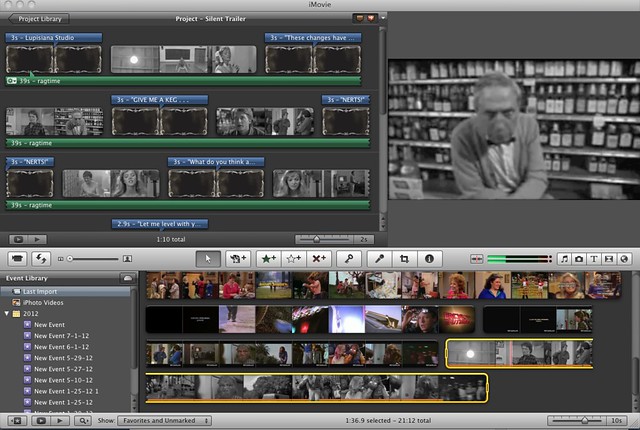
I thought this assignment was very cool and creative. I decided to make the retro fit the departed to appear to be a silent movie. The first thing I did was download movie clips and trailers from YouTube using Real Player and then put them into Windows Movie Maker. I then found an old style countdown from ten that I added to the very beginning of the clip for some dramatic effect. I used about five clips to make this and took varying amounts from each one, after I put them into the order i wanted them in and added the title and credits slide. I also used an effect to give them a brown tint so they appeared to be an older movie which I think works great in Movie Maker. The last part was finding music because most silent films had music, the hardest part was deciding which song to use because I felt it had to fit the theme of the clips and the overall movie. I ended up using the theme intro to the game Mafia I or II I don’t remember but it reminded me of Al Capone or the Godfather music so I thought it fit perfect sense the Departed is a crime boss type movie. I really enjoyed the creative aspect of this assignment and using real movie clips was very enjoyable I hope you like it here it is below.
He’s the baddest cop on the streets in 1908…
I felt I was overdue to sit down and do a ds106 assignment, one to do some iMovie work as a demo for our current students. I was called back to do Return to the Silent Era (one I added myself) with the hopes that I could push iMovie a bit farther than the last one I did — 2001 a Space Odyssey set back 100 years.
The assignment is:
The dawn of cinema had no audio; silent movies created an atmosphere with music and the use of cue cards. Take a 3-5 minute trailer of a modern movie and render it in the form os the silent era- convert to black and white, add effects to make it look antiquated, replace the audio with a musical sound track.
I was trying to think about what would be interesting to set to silent era- it’s easy to look to science fiction or movies from the future. Too easy. I combed through my video drawer and saw the Dirty Harry disc there, and said hmmm, the opening action sequence that defines Harry’s character, his lunch ruined because of some criminal activity that just lands in front of him, the first of the “Do You Feel Lucky, Punk” lines would be fun. It’s the whole juxtaposition of the same lines played out at the end that defines the criminal mind of Scorpio.
The look of the original film had all the stampings of the 1970 era (filmed in 1971), the big cars, mutton chop sideburns, the semi flattened lighting, the lingering feel of the hippie era– all of this seemed interesting to try and take back to a different era via the silent film treatment. Would Harry be as tough with that big gun back in 1908? Would his isolationist character command the same results?
Go ahead…
I started by finding and downloading the 740p version of the scene
I started by making up my title frame in Photoshop, starting with one I found out there. I wanted to add an icon, so I pulled apart the top figure to leave room to insert a 44 Magnum:
I added some noise and cracelature filter to make it a little more dirty.
Here is a snapshot of my working area in iMovie (this is iMovie 11, so some of the tools and menu names are different in earlier versions):
After loading the clip in iMovie, I first dragged the graphic for the title card I made to right in front of the video clip. I use the small on the clip to go to clip effects and added the “romantic” one which made it glow.

For the text I dragged the Center style right onto the frame, and added my text. By highlighting the text, and selecting “Show Fonts” I switched it to “Goudy Old Style”. Later I will show you an easy way to replicate this.
The next steps are going through the clip and making splits on key segments. These include points right after some dialogue that I want to add the title cards, pretty much in this case, all of Harry’s lines. To break up clips, just move the cursor to the point where you want a split, press control to get the contextual menu, and select “Split Clip”. I also split in places where I knew I might want to have different clip speeds.
COpying the title card is a matter of clicking once to select its frame (it lights up yellow) and then command C to copy. Move the cursor just to the right of another split to paste a copy of the card.

Then for the title, click an existing title (the blue bar above), and press the option key and drag it until it drapes over the entire new card (the blue should fill the rane, my screen shot is off a bit). This will make a copy of the text track with all the same settings and make it fit in the same length of time as the card.

You might have to mess with the font size to make things fit.
I did this for all the dialogue. Once I had that in place, it is time to remove the original audio. I selected each clip, and selected Mute Clup from the Clip menu (or just command-Shift-m).
The next steps are to give the video the old style treatment; while there is an aged film effect, I dont like it because it does a sepia tone, and it is too bad you cannot apply more thane one effect (like adding a black and white). I have a trick though!
On the small menu on each clip (looks like a gear) first sslect Video Effect, and set the saturation to 0- this makes it black and white:

I then press the Clip tab for these adjustments. I found that the “Glow” effect worked well to give it a washed out look, your mileage may vary and the vignette or the Romantic work well. For the action sequence I sped up the clips in various amounts to give it that frenetic energy, anywhere from 120% to 400%.

I repeated these steps on every section.
There were a few places I trimmed the clip, and one or two when I needed Harry’s mouth moving, so I would copy and paste a clip of him, reversing it so he would not be an exact duplicate each time.
Once the video was all ready, I went to the Internet archive, and found some ragtime music in the 78 RPMs & Cylinder Recordings collection called Ragtime Echos (1918) featuring Samuel Siegel on mandolin and Marie Caveny on ukulele.
I downloaded the mp3 version and dragged it onto the iMovie track, making sure it lined up below the tracks (so it is not made into a background for the entire project). Here is another trick, since my audio track is longer (you can drag the right and of the clip to extend it as far as it will go) I click the audio track gear icon, and chose “Audio Adjustments”. I set the fadeout to be manual so ti will fade before it ends abruptly.

Thats pretty much the editing. I had planned to do a longer feature, a middle clip of the Harry/Scorpio confrontation in the football stadium, and the closing chase scene which bookends the original. But alas, you get the idea, and the “Do you feel lucky” scene sites fine with me as a single thing.
I wanted to try the trick Michael Branson Smith does to add more effects to his videos by using the 8mm app on his iPhone but alas, I could not figure out how to upload it so the app would see it. I hope it is not as crazy as just filming it off the screen!
I’m pretty happy with the way this turned out, but oh, I stayed up way too late doing this.
Over the next few weeks, I’d like to look at some of my favorite crime films. Something about cops and robbers grabs me. Maybe it’s the loyalty and betrayal – or the chess match between good guys and bad guys racing to figure out where all the pieces fit before their counterparts do. Emotional and tactical thinking. Passion and prowess. Great directors and performances. Romanticizing childhood. The works.
For my Return to the Silent Era assignment, I decided to rework a trailer for Heat, which I watched three times in the theater when it came out. Since then I’ve watched it a kajillion times on VHS and DVD. Danny Trejo, Jeremy Piven, and Henry Rollins in one film! Hometown star Amy Brenneman!
I grabbed a trailer from YouTube using the Firefox add-on Download Helper.
Then, to begin producing the silent era trailer, I searched the Creative Commons pool on Flickr for a card I could use for titles, dialogue, and credits. I found this card and painted over its text in Acorn.
Next, I watched the trailer a few times to transcribe the dialogue and narration.
After that, I imported the trailer into iMovie and began to work on editing it.
It was a shame to strip out the soundtrack and dialogue. The trailer, like the film, is a gem of both audio and visual editing, pacing, and story-telling. I love the soundtrack, including Moby’s contributions. To preserve some of that pacing, I tried to edit the trailer in such a way that my title, credit, and dialogue cards occupied splits where new dialogue or dramatic beats existed in the original trailer.
After I stripped out the sound, I made the clip black and white. Then I exported it.
Next, I made my title, credit, and dialogue cards in Acorn. I edited out some lines from the original trailer. I also amended or otherwise edited some of the dialogue I used so that it would fit legibly on a card and not take too long to read. I used the STFangSong font because its serif has more curves than corners, like the border embellishment of the cards I used for text.
I opened iMovie again, imported the black and white version of the trailer, and edited in my cards. I made a new card for Regency because its original logo had some animation on it. I left the first Warner Bros. credit alone because it’s a static painting of an iconic trademark; it isn’t so jarringly modern as an animated logo.
After I worked in my cards, I exported the movie again. Then I imported that file back into iMovie. With every new import, I deleted older clips from the editing box in iMovie, but kept them inside the project library for reference so that I could, say, skim the original trailer to see who said what when.
I used the film grain effect in iMovie to age and deform the black and white trailer.
Then I searched freesound.org for piano riffs to use in the trailer. I wanted something elegiac that sounded unproduced (like a real piano) and that looped like Moby’s theme in the trailer. I found this clip, which had a tinny sound to it, almost as if it had been recorded and played-back on early, low quality audio equipment, or as if it had suffered over time from multiple-transfers to new audio formats on its way into my trailer. I opened Garage Band and played around with layering this loop with other samples from freesound.org, but I couldn’t make anything that wasn’t way too distracting. Ultimately, I just looped my sample for the length of the trailer. However, I wouldn’t mind trying to score it sometime in the future using Garage Band and a Korg Nano Key or something.
Finally, I exported the grainy, piano-looped silent era trailer, uploaded it, and shared it here.
In watching it again (and again and again as I worked), I think I could have edited out everyone but Pacino and De Niro. I suspect the narrative of this silent era trailer would have worked better in terms of pacing if it had focused exclusively on the main characters and the core dynamic of their relationship with one another. As it is, the silent era trailer feels a little long to me, but that might also be a function of the music I chose or something else that will hit me later.
Untitled from valerie mercado on Vimeo.
I chose “The Hunger Games” trailer, to transform in to a silent black and white film. I chose Gotterdammerung’s “Siegfrieds” as the soundtrack for this redo. I also used iMovie and Jacksta to complete this assignment.
Original Hunger Games Trailer
Click here to view the video on YouTube.
Redo of Hunger Games Trailer
Click here to view the video on YouTube.
Video Assignment 376: Return to the Silent Era
Ever since I worked on this assignment (twice) two weeks ago, I haven’t been happy with it. I had been thinking about how I could make it look more authentic, more like a real silent film.
And then this occurred today, as if someone read my thoughts. Hmm… Anyway, from there, I found this article, and then I was finally led to Ben Rimes’ (aka @techsavvyed) brilliant silent-film -ized Back to the Future video. He was gracious enough to list all of the tools he used to make the video in his comments section on YouTube, and I got inspired.
So… here is my 3rd and final attempt at this assignment:
I think Jim Groom will be happy that Sean Connery is no longer in the video, but that was NOT because I wanted to cut him out. I just ended up cutting all the scenes where people were talking, and he ended up getting cut. Oh well.
I downloaded the “Silent Movie Title Card” from this site as Ben suggested. (THANKS, @techsavvyed!!!!!! for inspiring me!)
I googled and found the font and the music as follows:
You can see my previous attempts here and here, but I’d advise you not to. haha.
My fifth grade teacher, Mrs. Piraino (you can imagine the nicknames we had for her), was a teacher that loved creativity. Every year she transformed her entire room into Santa’s workshop, letting her students build life size reindeer out of cardboard and decorate the walls with paper-crafted strings of garland. During the small group novel studies, she encouraged students to build dioramas, even entire set pieces for scenes from her favorite books. But while she would let our creativity run wild for large projects, I always sensed that her comfort with letting her students “play” with learning concepts was always a bit more straight-jacketed.
I remember while learning about homophones, she read aloud to us from “A Chocolate Moose for Dinner“, a popular children’s picture book filled with images depicting what idioms and homophones might actually look like if they were real. She gave us an assignment to try and come up with our own homophones and idiomatic phrases, then illustrate them for comedic effect (i.e. “my dad put a new wing on the house” would turn into a drawing of a house with a feathery wing stuck to the side of it.). I failed miserably at the assignment. It wasn’t from lack of effort though; I illustrated half a dozen homophones that I hadn’t seen or heard in any of the books my teacher had used, and I was proud of “playing” around with the concept. Sadly, I had the assignment returned with red marker all over it, so I gave it a second go; still no good. After a week of trying to play around with the concept, and receiving little to no feedback beyond the red marks of “try again”, I finally just turned in some copies of illustrated homophones and idioms lifted from one of Fred Gwynne’s books. I passed the assignment.
While Mrs. Piraino had an amazing streak of creativity that I will be forever thankful for, I remember that one assignment as an example of how she didn’t really allow us to “play” when learning new concepts, or rather, she didn’t take into consideration or make note of the progress we were making while we played, and sometimes struggled, to make sense of some new piece of information. To this day I’ll never know if I actually understood homophones back in 5th grade, but what I did take away from the experience is that as a learner, I feel that I’m learning best when someone is supporting my playful learning, failure, and struggles, rather than just saying “copy what’s in the book”. I’ve found that trying to build new understanding, whether it’s difficult topics like encouraging social activism or just learning how to edit in Adobe Premiere Pro, I usually learn best when working, failing, playing around with ideas, and building something new with the support of a community.
Which is why I’m so enamored with the ds106 community. They are a powerful community of educators that understand how to support one another through play, social media, and constructive criticism. To be fair, the ds106 community has its own set of quirks, trolls, and problems, but any group of people that gives me the opportunity to re-mix the train chase at the end of Back to the Future 3 as a silent movie, and then applaud my sophomoric video editing efforts, deserves high praise in my book. Check out “Silent Era Back to the Future – Dr. Brown to the Rescue”, my “Return to the Silent Era” ds106 assignment submission below. If you want to view it on youtube, just follow the link here.
So why the lengthy introduction for this movie? I felt my experience offered some value in helping to better understand how I learn, and why I teach the way I do. Whether it’s working with young learners or adults, I have always despised the “carbon copy” approach to learning, in which the students are expected to produce a reasonable facsimile of the teacher’s example in order to prove they’ve acquired new skills. Whether it’s learning a new writing form, practicing math skills, or learning a new piece of software, I find myself growing ever more fond of allowing learners to create what they want to create, or at least giving them a challenge to create something in a particular style, but giving them completely free reign over the subject. I followed that belief in my attempts to learn Adobe Premiere Pro, a terribly difficult video editing platform (I come from several years of just using the simple iMovie and Windows Movie Maker), and rather than just follow some simplistic “paint by number” tutorial on how to use the tools that Premiere Pro provides, I decided to do it the hard, yet infinitely more enjoyable way, by choosing a project and jumping in with both feet.
I started with the following clip of the original train chase scene from Back to the Future 3:
In order to make it look like it came from a silent film, I had to get it downloaded from the web first, so I used my good friend KeepVid, which allows you to download many different formats of YouTube videos. I chose the 480p version in hopes that would keep my video project on the small side. After downloading the clip I imported it into Premiere Pro and used the “razor tool” to slice it up and remove some of the bits of video. Note, the razor tool was great after getting used to it, but I much prefer having a nice keyboard shortcut so I could just line up the playhead and cut away with the shortcut. If I missed that shortcut, or an easier way of using the tool, please share!
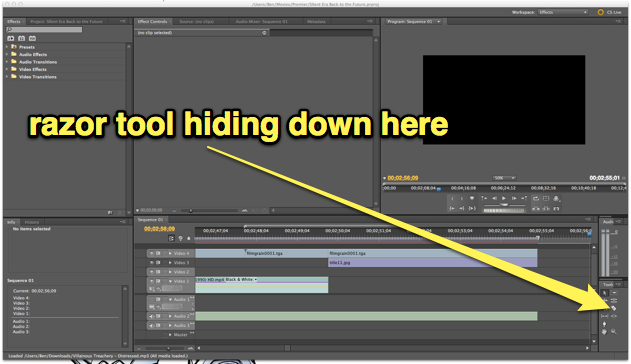
You can find the razor tool with all the editing tools, but I couldn't find a keyboard shortcut
After slicing and dicing the original video clip to remove a few unwanted portions (although in retrospect I would have cut a lot more out to create a more polished flow with the music), I was ready to start playing with the “aging” process. Apparently there are a a lot of thoughts on how to best make a piece of footage look like it came from the silent era using Adobe Premiere Pro. Some people suggested using posterize and fast blur effects on keyframes to produce the “jumpiness” and uneven exposure of old silent film. I wasn’t quite ready to dive into key frames (perhaps on the next project), so instead I just focused on the degradation of quality, black and white, and film grain.
I selected all of my video footage and then applied some of Premiere’s built in video affects by dragging them over to the Effects Control pane. Noise, Black & White, and Gaussian Blur effects helped produce the right low quality look I was looking for, while the Lighting Effects allowed me to add that “vignette” like effect with a few soft spotlights.
Merely making the film look old didn’t quite do it for me. I played around with a lot of the other video effects (there are a ton more than what I’m used to in iMovie), but none of them seemed to add what I was looking for without investing a lot of time fine tuning each setting. That’s when I decided to go digging around the internet some more and came up with this great Particle Illusion project that had a video overlay of 8 seconds worth of film grain, scratches, noise, and flickering. I simply looped the 8 seconds over and over for the entire length of the film to ensure that it had all of the same noise from beginning to end. Making the film look like it had come from the silent era was only half of the task, however. After making sure that the video footage looked reasonably old, I had to make sure that it sounded right (since silent films were typically accompanied by a piano), along with some title cards to share dialogue spoken on screen.
I decided to complete the title cards first, since I like to save music and audio for the very end. By finalizing the video and stills first, I have a clear idea of just how much music I’ll need, so I started looking for a “silent film” title card. I came across this awesome silent film title card by Farrin who blogs over at CopyCatFilms. Not only was this a high quality piece of work that she had produced using Adobe Illustrator, she had provided it for free, yay! If you take a look at an image of the original title card below and the final version you’ll notice a few changes. I opened up Farrin’s title card in Photoshop, removed the fleur-de-leis, and replaced it with a snippet from this graphic of the flux capacitor (it’s what makes time travel possible, don’t you know). I’ve already blogged about the awesome Back to the Future font that I found on dafont.com, so I just used it again to create each of the title cards. I turned down the opacity of the flux capacitor image and the text to help age it a bit to match the aesthetic of the original title card. Notice the “yellowish” tint to the final card? That’s from the film grain and noise video overlay that I mentioned in the previous paragraph.
Once I had successfully spliced together all of the title cards, my aged video footage, and the video effects, my last stop was music. While many people have commented that they would have liked to have seen this video with an “old timey” piano version of the Back to the Future theme, I was hard pressed to find one. Oh sure, you can find plenty of piano renditions on YouTube of the main theme, but many of them aren’t terribly polished, and none of them really captured what I was looking for. It worked out for the best, because I was able to find this amazing collection of royalty-free silent film scores over at Incompetech (such as awesome name) by Kevin Macleod. I used a couple of tracks from the site, one being “Iron Horse Distressed” which was perfect for producing that stereotypical “silent film train chase” atmosphere while Doc Brown and Clara are struggling to hold on for their lives. The second piece, “Merry Go Distressed” was a chance to be a bit playful with the storytelling, as this much more cheerful music kicked in after Doc successfully rescues Clara with the help of Marty and the hoverboard.
The original speed of the tunes didn’t quite fit well for me (they were too slow for the action in the video), so I used the Clip Speed/Duration pane in Premiere to adjust the speed of the audio clip to produce a much more “frantic” train chase. Although I didn’t alter the speed of the video, having the faster music almost makes it appear as though the action is sped up as well to me. Having access to “distressed” music also helped add to the ambience of the piece in my mind.
Once everything was tweaked to my liking, I then had the the fun task of learning a new way to get my finished project out of Adobe Premiere and uploaded to the internet. It seems as though no two video editing application are alike for even the simplest of tasks like exporting your final piece; iMovie uses the Share menu, Windows Movie Maker Live has you Publish your videos, and Adobe Premiere uses a much more straight forward Export command. My first attempt to export the video resulted in a helper application being opened, the Adobe Media Encoder. While it was quick, I realized I had exported a low quality version of my movie, so I went back to the FILE>EXPORT>MEDIA command, choose the Quicktime format to export too, and then checked a tiny little box that I hadn’t before called “Use Maximum Render Quality” which took a bit more time, but apparently didn’t need to open the Media Encoder (at least I didn’t see it open), and produced a much higher quality video.
With that, my day long editing and remixing task was over! While I had worked on this piece off and on for the better part of the Friday before Spring Break (I had the day off of school), in total I must have spent about 5-6 hours editing this together; not terribly long or difficult, just time consuming as I learned what each of the video effects did, searched for tips and resources, even stopping to figure out just how to export the final product. It probably took me longer than if I had followed some basic tutorials in a text or watched a few prescribed videos, but the end result was a labor of very playful love, and I value the time spent with the entire project that much more because I was able to play, and fail a few times, on my own!
Want to try remixing one of your favorite films as a “Silent Era” movie? Head over to the ds106 assignment bank and give it a try!
http://assignments.ds106.us/assignments/return-to-the-silent-era/ I attempted a silent movie film but encountered some problems. Windows Live Movie Maker really doesn’t have the good effects you’d want. So after I added one effect on there, I added the Old Fashioned effect from YouTube. Picking music took a little time because I had no idea what I was really even [...]