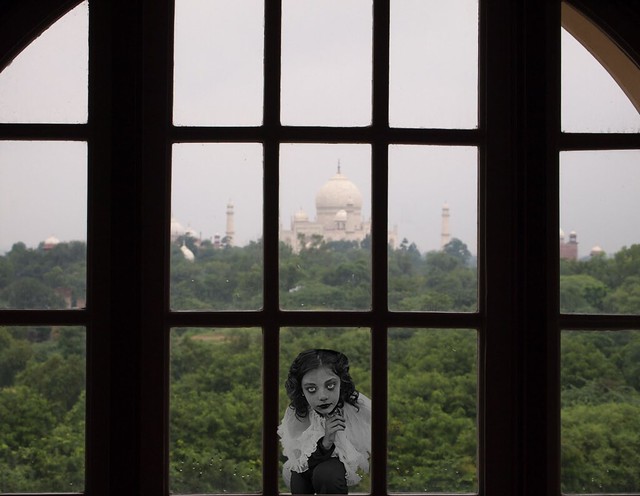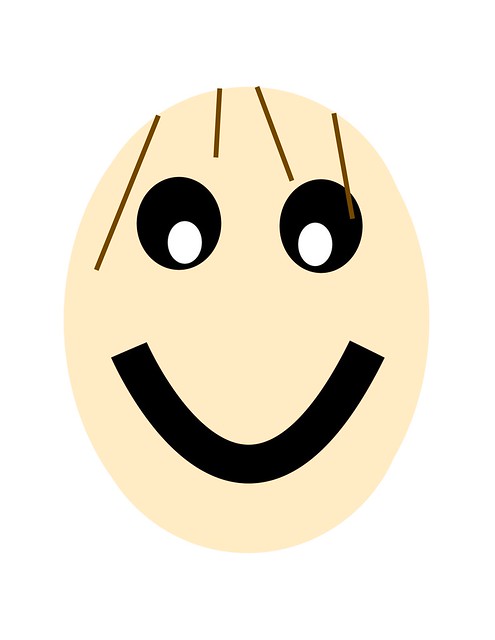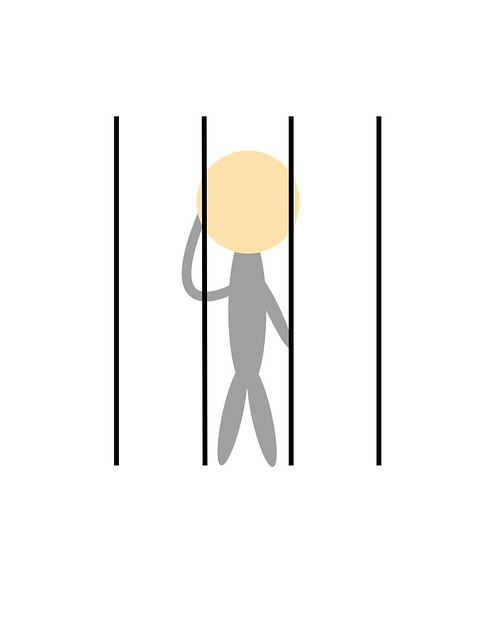“Take/Find a picture of a couple who are obviously in love. Use the picture to tell a story. Give the story some background and maybe even create a dialogue between the two or tell the story from each point of view. Just give it some detail and create a background to your photo! It can be a true story or a completely made up one, just have fun with it!”
The year was 1863, during the middle of the civil war in America. The north and south were fighting over control of a beach in Virginia. After a long day of fighting on the beach, the nurses from the north came out to assist the wounded. One nurse in particular, whose name was Amy, was tending to the wounds of an injured northern soldier. Laying next to the northern soldier was a man who fought for the south. His name was Adam. While the nurse was taking care of the wounded, Adam opened his eyes and saw Amy next to him. He asked her to help him since the south had left all their wounded men on the beach because of their recent defeat. Amy, looking into Adam’s eyes, noticing the sincerity in his voice, couldn’t say no for an answer. After helping her own wounded, she tended to Adam’s wounds as well, even though he was form the opposite side. From there on, they both instantly knew they felt something for each other but knew they couldn’t be seen together because they were on opposing sides.
After caring for his wounds, Amy sent Adam on his way back towards the southern side. But every so often, they meet back up on the beach where they first met, under the veil of night, to express their forbidden love for each other.
I chose this photo to make the love story because I when I saw it, I knew instantly that I could make a story out of it. The two horses and the individuals coming from either side of the frame suggested that they came from opposite sides. The horses gave me the idea of a time when they didn’t have automobiles and the lighting gave me the idea of some sort of forbidden love since this picture wasn’t taken in the light of day where people might see. Putting all of that together, I came up with the idea of a forbidden love during the Civil War where a nurse from the north and a soldier from the south cross lives.
The process to complete this assignment started with finding the right picture. I decided to Google Image search “couples in love” and eventually stumbled upon this one and downloaded it onto my computer. To make the photo into a GIF I first had to download GIMP which is a photo editing software much like Photoshop. I started by opening up GIMP, then under the “File” menu on the top left of the window, I chose the option “Open as Layers…” and selected the image of the couple. Next, I duplicated the original layer by right clicking on the layer under the “Layers – Brushes” window, and then clicked duplicate image. Then for one of the layers, I selected the “Blur/Sharpen” tool, which looks like a teardrop, located in the “Toolbox – Tool Options” window of GIMP. Using this tool, I made my GIF by blurring one of the layers. Then, under the “Filters” menu at the top of the window, I clicked “Animation” and chose the “Optimize(for GIF)” option to optimize it for a GIF. Then from there, in the new window that popped up after optimizing it for a GIF, it was time to save it as a GIF file. I did this by clicking “Export As…” under the “File” menu in the window. Then I changed the file type to GIF image and exported it which saved my GIF.