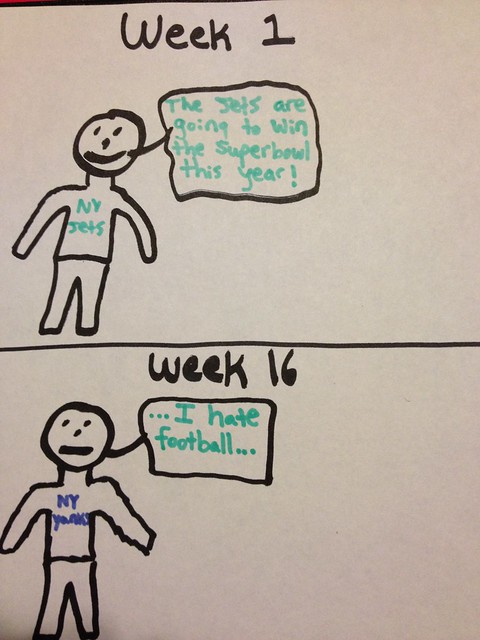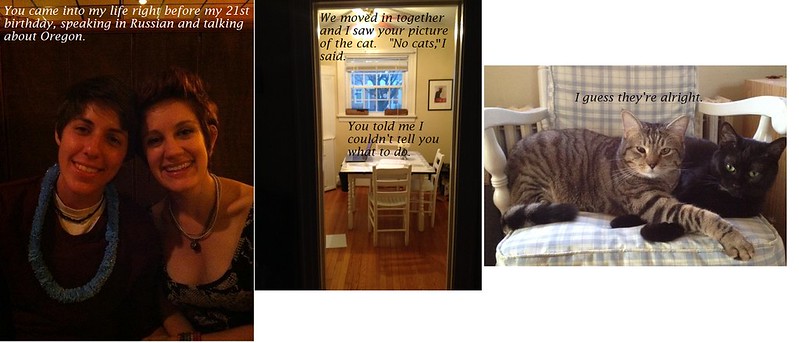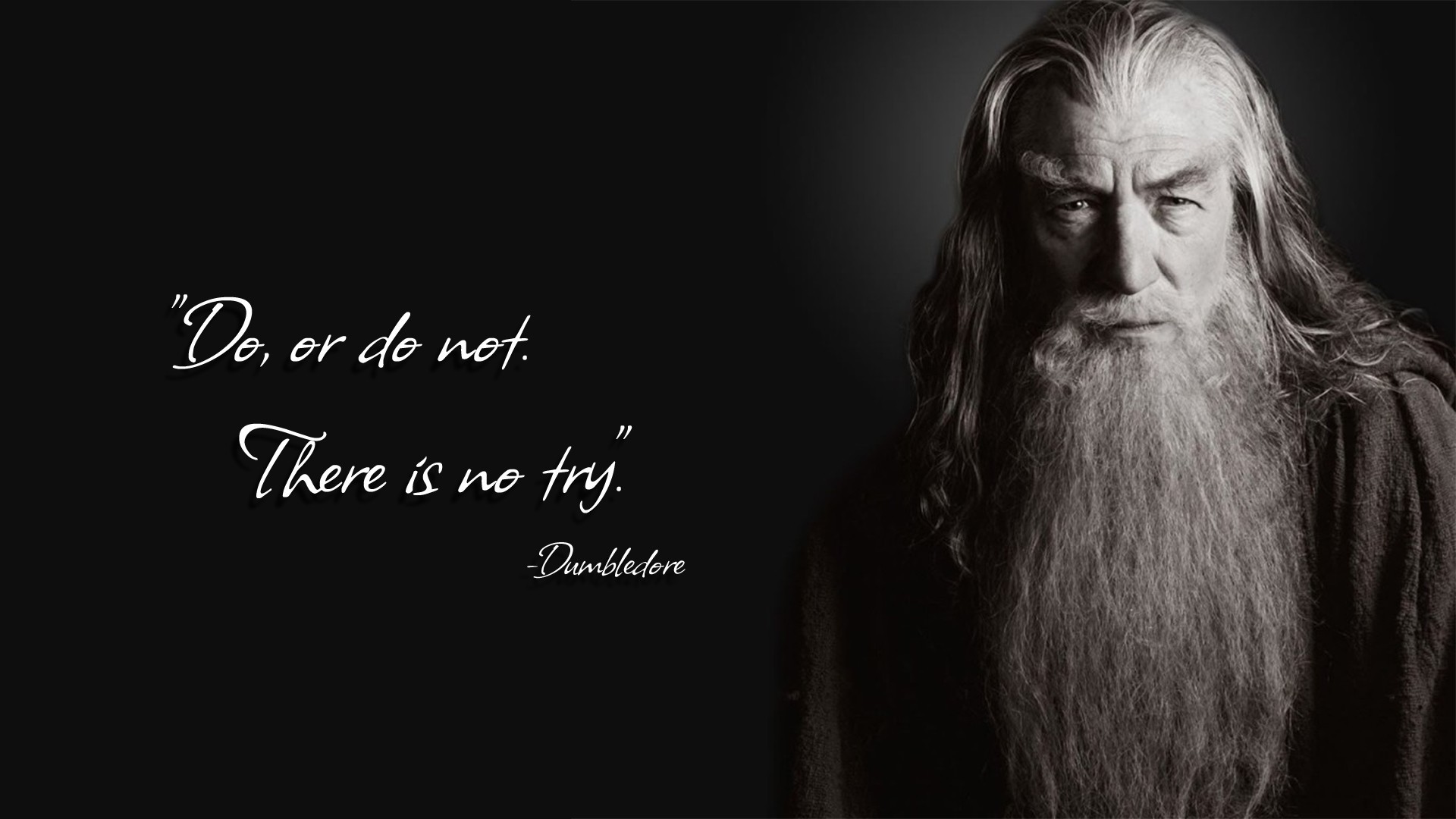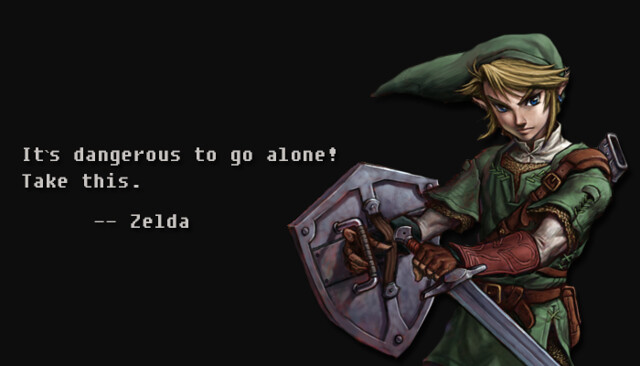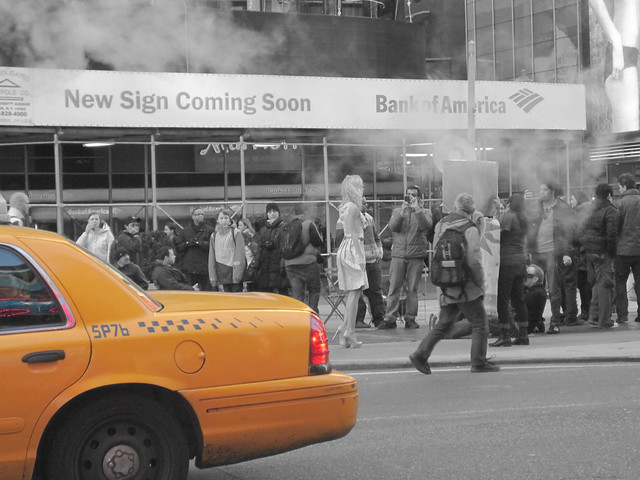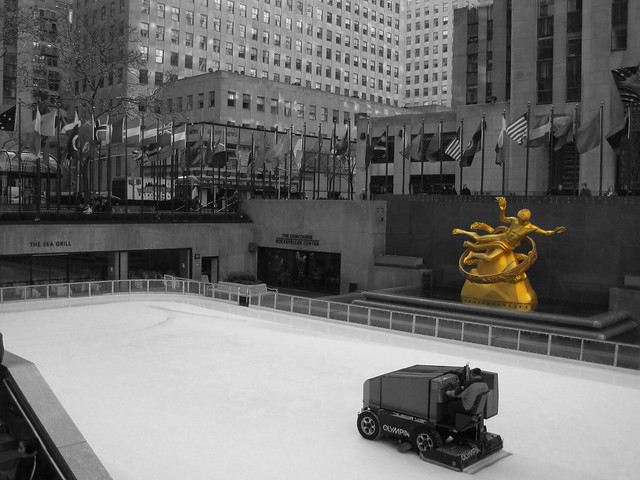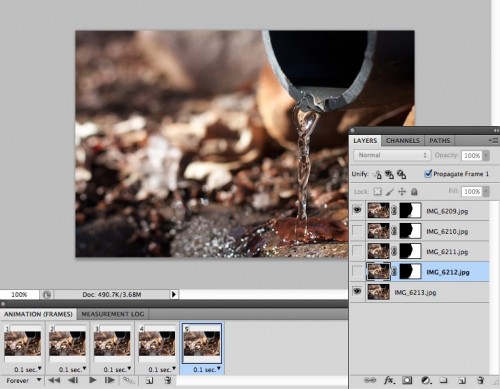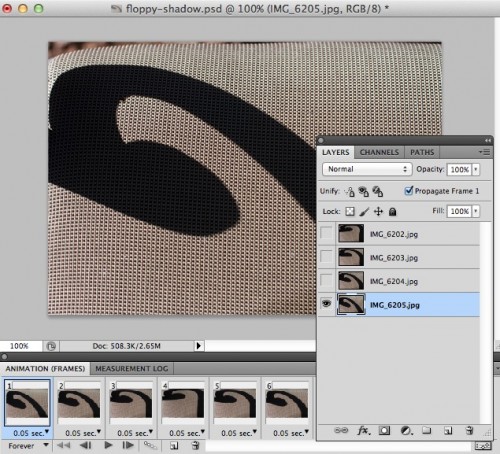Two more for the GIF pile of ones made not by downloading video clips, but using my own photos– the ds106 assignment is Photo it Like Peanut Butter:
Rather than making animated GIFs from movie scenes, for this assignment, generate one a real world object/place by using your own series of photographs as the source material. Bonus points for minmal amounts of movement, the subtle stuff. See a bunch of examples at http://cogdogblog.com/2012/02/10/photo-gif-peanut-butter/
I found these in my own backyard, a place I have photographed 1000s of things, yet I find two new ones today. The first was noticing the patterns in water dripping out of one of my conduits that transfers runoff from my roof gutters out to my apple tree. I thought it would make a nice photo, but once I got my belly on the ground, I fired off 5 shots in rapid fire mode in my 7D. The GIF first:

The water really dances a nice loop there.
I use Photoshop, and use the command File -> Scripts -> Load Images into Stack. I select all of the files, and check the box to Attempt to Automatically Align Source Images. This gives me 5 layers, one for each image. In the animation palettes, I select Make Frames from Layers to put them on the time line.
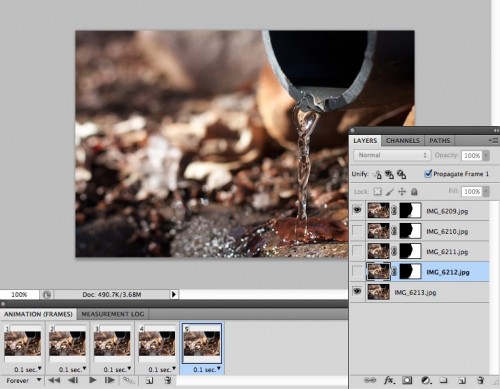
I go through the frames, and crop the photos so there are not see through spots on the edges (a side effect of the alignment) and resize te image to 500px wide, my target size. The animation is good, but the left side has some water splash that ends up looking like noise. Time to mask things out.
I select the bottom frame to activate, and then all frames, and click the “on” radio button in the layer palette- this makes thids layer visible across all others. This is my base/backround. I then go to the second frame, select the active frame, use the lasso to select the portion I want to keep (right side, and the water flow), and click the add vector mask in the layers palette (second from left icon on bottom). This essentially cuts out everything not selected (black on the mask icon).
I then control click on the mask layer, and select “Add Mask to Selection” (this re-selects based on the mask). I click te next frame, and the active layer, and repeat the process for each subsequent layer. What this is doing is removing the left side of the layer and letting it see through to the bottom layer.
When I make this a GIF, the only motion will be on the right side. An added benefit is that my file size is smaller since I have tossed away data. The final GIF is only 360k.
This is a naturally occurring object that I have capture in place as it moves.
The next one is conjured- I noticed the interesting shadows on my outdoor chairs, and snapped a few photos. I noticed as I rotated the chair, that the curvy shadow transformed. I took four images, each time moving the camera to keep the seat edge in the same relative location.

The process here is the same as above, but no masking for this one. The four frame animation was kind of jerky, so I use a trick I learned to make the movement cycle back- I copie2 the 3rd frame and pasted it after te 4th one and copies the second one and pasted it after this new one. This way it cycles back, the frame order becomes:
1 - 2 - 3 - 4 - 3 - 2
so it loops back to where it starts.
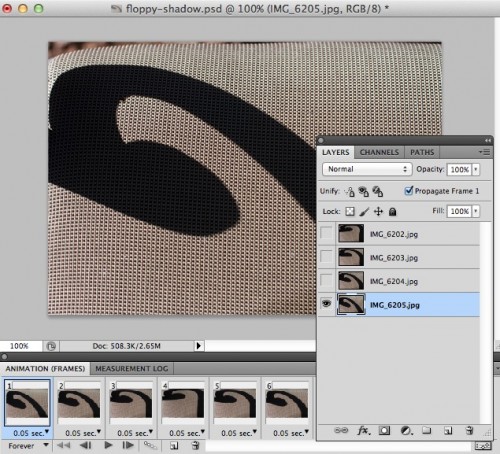
Because of the limited color range in the photo, I was able to save the GIF down to 32 colors, and the file size dropped from 1 Mb of the first one to 483k.
This one almost looks like a cartoon animation, it is more surreal than the first one. It is motion that did not really exist in the world, I am conjuring the movement in this GIF.
Two GIFs from my back yard, one captures the dance of water falling, in an infinite loop; the other fabricates te dance of a shadow, in its own loop. The purpose? It’s a study in motion, a suggestion
And made from just a few static photos.