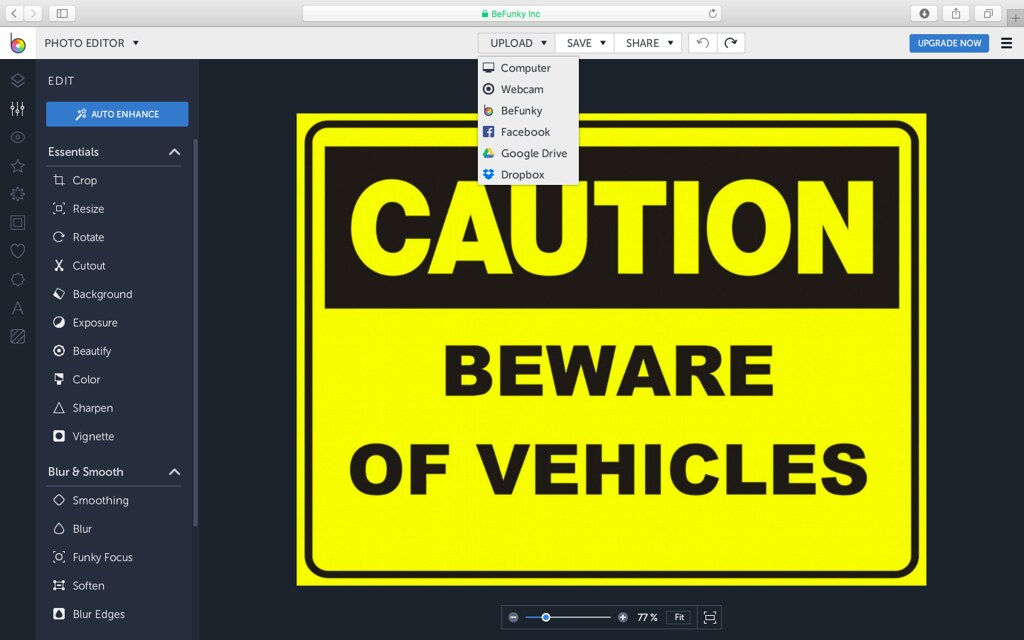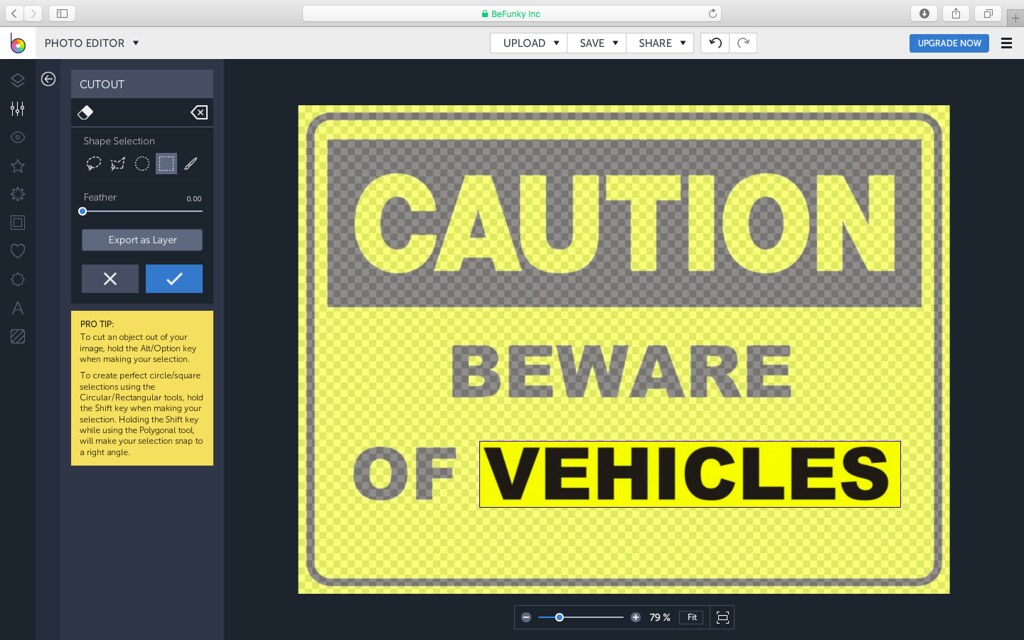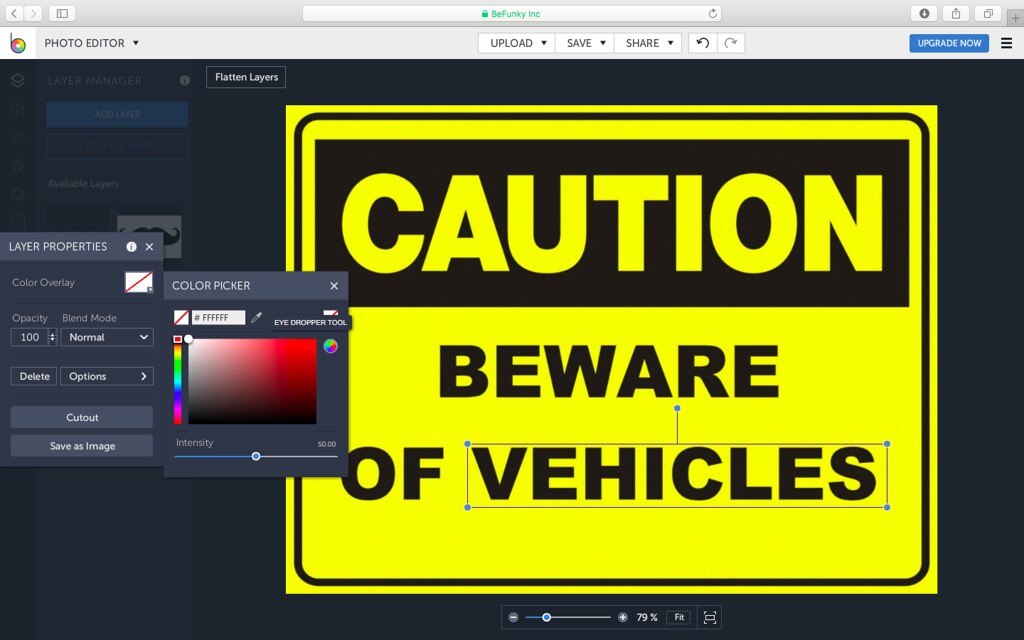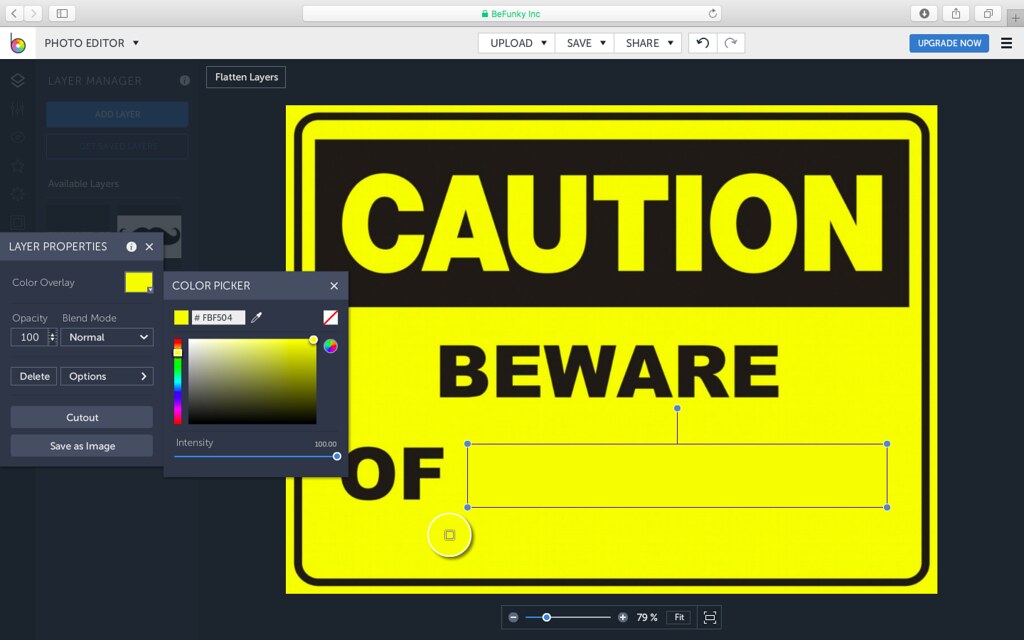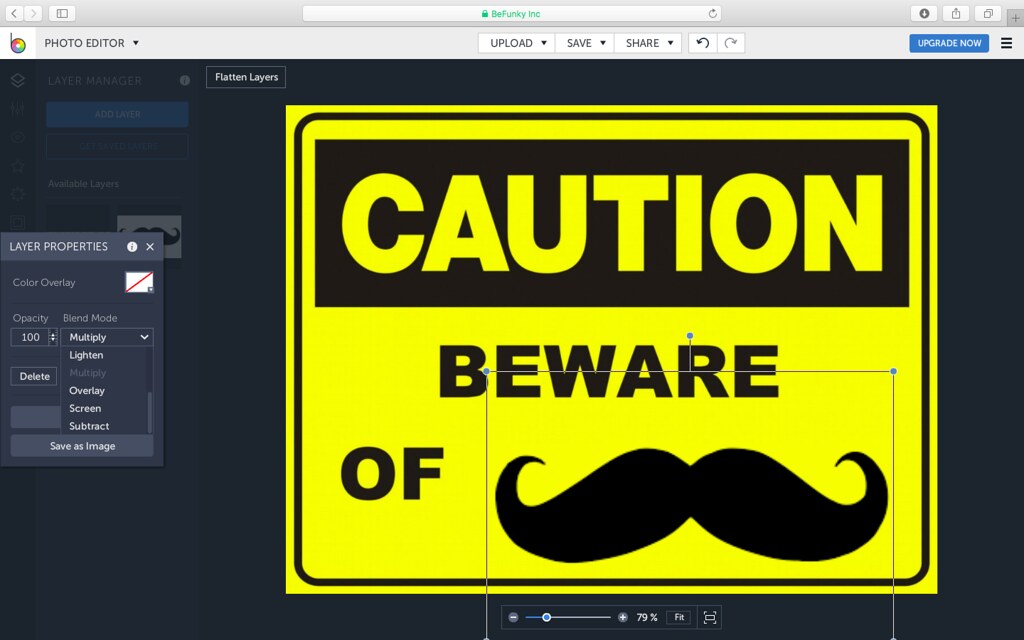The task for this visual assignment was to place a picture inside of a picture of an eye so that it looks like a reflection.
I must say after about 20 mins of failure, I did a pretty good job ! This is a photo of my eye… inside of my eye is a photo of me dressed as an alien for Halloween. Pretty cool huh? When I came across this visual assignment I automatically thought it was pretty cool. Instantly I knew which picture I would use. ALIENS! Don’t be limited to what’s in front of you, look above and beyond  This concept was fun for me because I have always found photos of eyes to be fascinating. Mine are brown and not all that fascinating but this little visual gave me a boost !
This concept was fun for me because I have always found photos of eyes to be fascinating. Mine are brown and not all that fascinating but this little visual gave me a boost !
Making this work wasn’t the easiest thing. As I previously mentioned, it took me about 20 minutes to figure out how to make this work. I used picmonkey.com again for this visual ( there’s just so much you can do on there). I started out by first cropping a picture of my eye. I went through about 3 different “alien pictures” before I finally made it happen. I had to first, pick the darkest of the 3 pictures and then I also had to crop the alien picture to get rid of the background and light spots. I then used the overlay option on picmonkey… played with the lighting effects a little bit and BAM ! I HAVE AN ALIEN REFLECTION! Hope you all enjoy this picture as much as I do. Definitely recommend this visual assignment.
http://assignments.ds106.us/assignments/can-you-see-what-i-see/