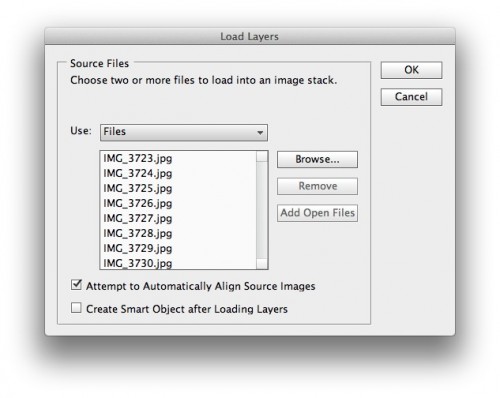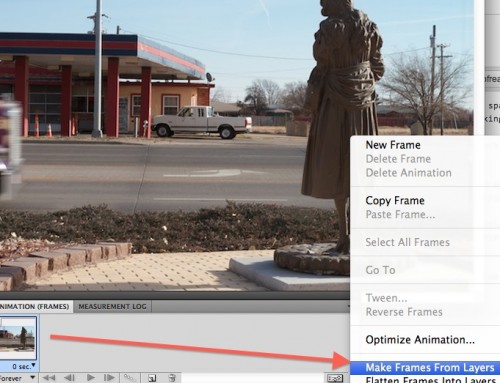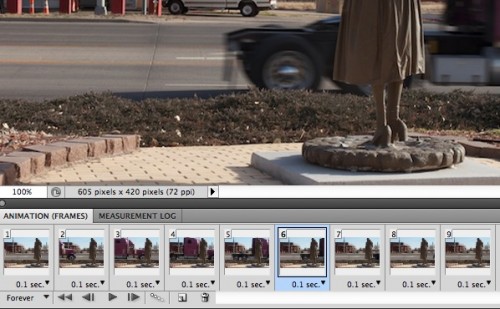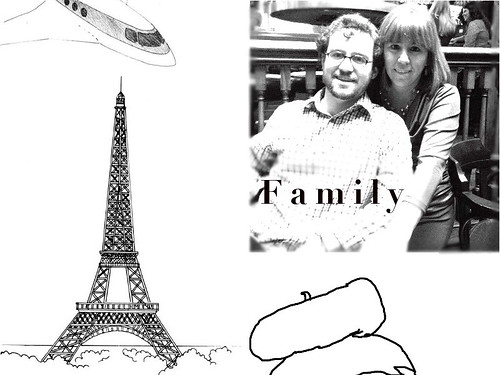On my trek home earlier this month, I picked off of the map a route in Kansas that would take me through the near Texas border town of “Liberal” – which I read on a plaque has nothing to do with politics– it was in reference to the sharing of water liberally by the first settler.
It’s created draw of interest is being where Dorothy’s house (a replica thereof) sits so there is a lot of Oz-ification

cc licensed ( BY ) flickr photo shared by cogdogblog
There are a number of Dorothy statues on the streets. I was intrigued of some over the shoulder photos as maybe she gazed wistfully at a fun shriner convention across the street:

cc licensed ( BY ) flickr photo shared by cogdogblog
This lead me to do a series of rapid shots in succession to get the blur of traffic going by Dorothy, which I molded into animated gifs.

This is the ds106 Photo It Like Peanut Butter Assignment (created by yours truly):
Rather than making animated GIFs from movie scenes, for this assignment, generate one a real world object/place by using your own series of photographs as the source material. Bonus points for minmal amounts of movement, the subtle stuff. See a bunch of examples at http://cogdogblog.com/2012/02/10/photo-gif-peanut-butter/
And this became the seed of an idea I wanted to do as an extended story that spans multiple assignments, the task I am asking my students to do for their final project.

These were all done the same way. The photos were taken in the camera mode on my Canon 7D that does sequential shots as long as I hold the shutter. The idea is to get a lot and not move the camera much (a tripod would be a smart way to go).
I bring them into PhotoShop via File -> Scripts -> Load Files into Stack. I select all of the images in the sequence, and let PhotoShop do its work. For most of these I check the box to “Automatically Attempt to Align Source Images” which minimizes the differences between photos from slight camera shifts. I import images that are 640 pixels wide since I plan to downsize them to 500 wide.
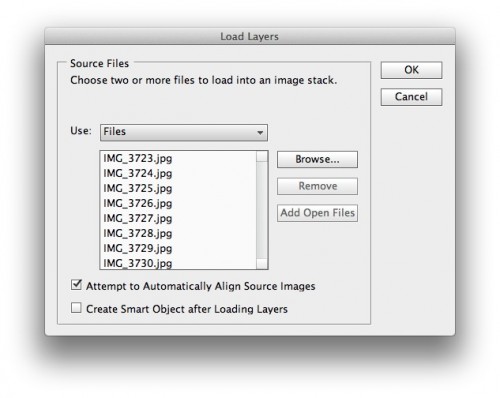
When done, I go to the animation window. In the past I would go to the timeline layout and nudge the tracks around, but I found a simpler way- From the menu in the top right of the Animation palette, I select make Frames from Layers so ti converts each layer to a different animation frame:
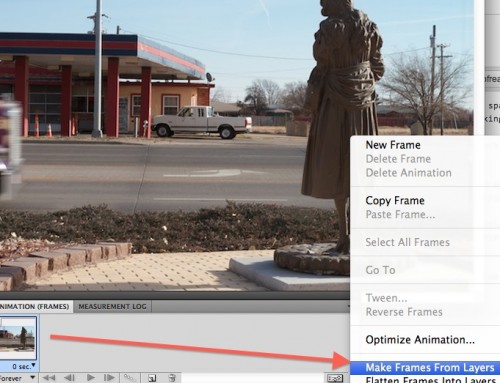
This now sets up my frames, and I can do things like adjust the timing of all frames (selecting all and then use the time menu) or make different frames have different durations:
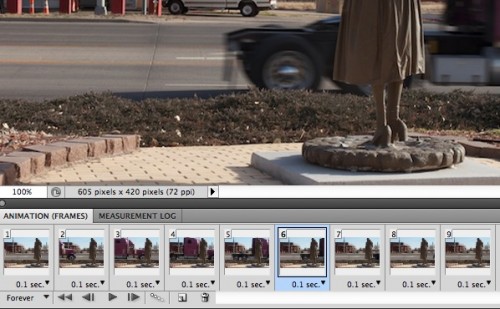
I can delete un-necessary frames, ones that do not show enough change, since this reduced my file size. I also go frame by frame and crop them because the image alignment can leave blank spots on the periphery.
then its a matter of exporting for the web as an animated GIF. I usually go for 128 colors dithered to try and save file size.
One more truck goes by:

I have a bunch more of these assignment posts to make as I get my story together. It has something to do with Dorothy getting bored…