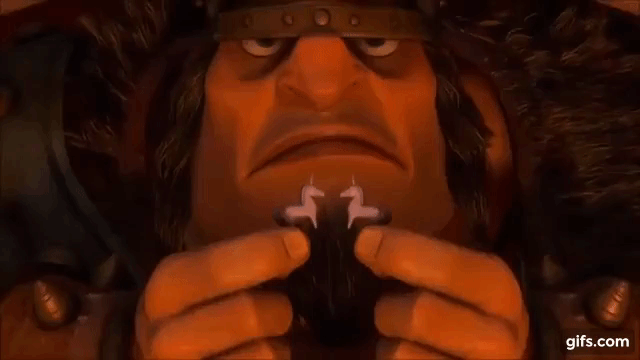The second and final video project I chose to do this week is the 4-and-a-half (?!) star Narrative Ambiance assignment. I chose it because I thought it would be easy. I was dead. wrong.
I like to film the weather – if it’s raining, windy, snowing, you know I’ve got a few minutes of video of it. I make videos of the trees in my neighborhood in fall, too. There’s always that one specific day when all the trees are at their most brilliant colors: yellows, oranges, and those amazing, beautiful REDS! All cast against a cloudy, gray autumn sky. But for this project, I wanted to use some of my videos of snowfall, because I’d come across a poem that hit me in the heart.
Carl Phillips’ White Dog, to me, is about knowing when it’s time to let something go. This past October, we had to make the decision to let our beloved cat go. He was only 14, but he knew it was his time. We couldn’t make him stay for us. To let him go that autumn was to really, finally, totally let him go. He was an indoor/outdoor cat, but this was the one time he wouldn’t be slinking back through our door. We wanted to let him go because we loved him, and that was that.

The snowfall as a visual was more than a “poem about snow -> snow video” thing, too. Snow and winter is usually used to represent death, or at least a long slumber. I think that’s partly why the poem itself reminded me of the critters we’ve had to say goodbye to – imagining them bouncing off through the snow, disappearing into it!!
This project was HARD, not just like “I had computer trouble” but I had to take a few breaks now and then to love on our living pets. There was a lot of stuff with Windows Movie Maker that I got frustrated with – I feel like I must have a crappy version, like the one they give you to try and convince you to buy the full version. I had the worst time trying to tack on the opening and closing credits without them being “white text on black screen” blech. Anyway, the music I used for the background is Snowfall (final) by ShadyDave on Freesound.org.