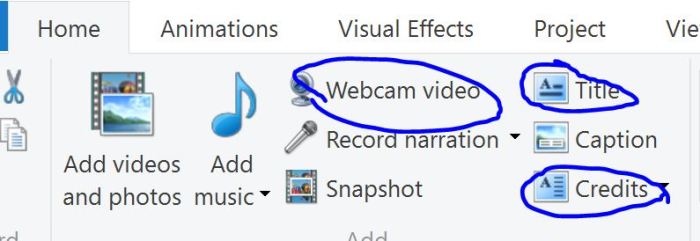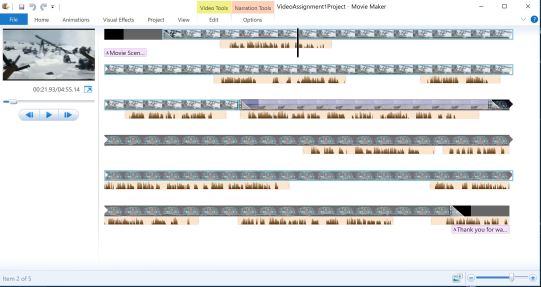Where Do You Want To Go? – “Where is somewhere that you have always dreamed of going? I really like traveling, and I often think about where I would go if I had all the money in the world. Do a video montage of images and/or video of the places that you would like to go, and add music that is native to the that area or just something fun.”
Tutorial:
- Find pictures of places to see and things to eat!
- Upload and put pictures in an order that makes sense on Youtube
- Add some audio that sounds fun and cheery
- Upload and save slideshow
- Upload show to Movie Maker (if you have Windows)
- Make a title and short ending credits (because it was probably only you making the video)
- SAVE and upload to Youtube
- Upload from Youtube onto your website!
So I have fairly recently already been to Europe, but I hope to return in the future! Italy and Japan are two places I would love to go to! I won’t exactly be descriptive in my story because I am not familiar with the cultures because I (obviously by the name of the assignment) have not been to either country. I apologize. Also, the first things I went over before my Europe trip were things to do, things to eat, and souvenirs. SO I will go over the first two, because the third one is just a bit excessive for this movie!
Let’s take a trip to Eurasia! First, we of course have to make the flight over, take a taxi to the hotel, and get acquainted with the new time zone. By now you hopefully have your whole stay mapped out, but most importantly, what to do and what to eat!
First we will go to Italy. So in the morning we will grab coffee and hike up to Mount Vesuvius where there is not only history but an amazing view. Then we will make the trek to Sistine Chapel to see all the beautiful artwork on the ceilings. When we leave we will be super hungry so we better find a place with some awesome pizza! On the way to the Leaning Tower of Pisa we will probably come across a gelato vendor and won’t be able to escape unscathed. Then that evening we will take a boat tour of the Grand Canal and all it’s beauty. Then for dinner we will get some great pasta and tiramisu for dessert! Then at night, when the stars are shining, we will head over to the Colosseum!
Next up we will go to Japan! Early in the morning we will go to a nearby Japanese tea room that smells of herbs and honey. Then we will go out to see the famous Itsukushima Shrine in all its glory. Then we will stumble upon a beautiful Japanese Zen garden that is 100 times the size of the small one you own at home! Then while souvenir shopping we will probably smell some delicious ramen and have to grab a bowl (or two). After shopping we will visit the sacred Rokuon- ji templ and bask in the glory of it. And I am sure there will be cute vendors around there selling rice balls or adorable bento boxes and we will just have to experience them! Next up we will buy some tickets to go see the Okinawa Churaumi Aquarium and all the fish they have. (We will of course try to take some selfies in front of the whales.) Then we will hike up Mount Fuji and look down at the country side around it and just wait for the stars to come out. Afterwards, we will grab some sushi and japanese strawberry cake for dinner and dessert. Maybe if there is enough time in the day we can soak in some hot springs! But hey, this is all part of my dream, to travel to Italy and Japan.
Will you join me?