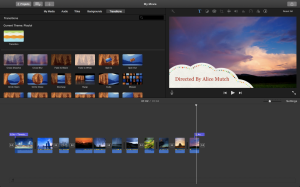I imagine you’ve all heard of a Time Lapse? Well if you haven’t it’s pretty simple, really long video of anything you want and then sped up so things happen at super sonic speeds.
So my assignment for today is to create multiple Time Lapses and edit them together.
“Take multiple 1-2 second clips of a single location throughout the day (try and get as many as you can), combine the clips together so that you can see the difference in the location throughout the day.”
HOWEVER! I know what you’re thinking, you’re going to get to watch a video of Time Lapses of the view from my flat, (a building) or my garden, (I don’t have one, i live in a flat…). I hate to disappoint you, but I’m afraid you’re not. I’ve put a bit of my own twist on this to create something a bit more fun and personal to me.
This is personal to me because, i don’t know if you know this already, but i love travelling. I love how each corner of the world looks different, and how it looks different at each time of the day. So this was a fun video to make that unfortunately won’t include my ‘back garden’ but will include video’s taken all over the world.
So to make this video i took to social media. By using Facebook, Twitter and Youtube i would able to communicate to others to find Time lapses from all over the world.
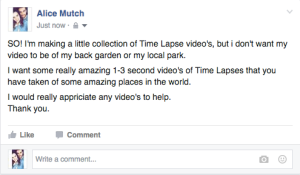 Once i had been sent enough time lapses from places including: Japan, New Zealand, America and so on, I was then able to create a video.
Once i had been sent enough time lapses from places including: Japan, New Zealand, America and so on, I was then able to create a video.
To create my video i used Imovie, just because i find it easy to use and it has some cool ‘movie effects’, however you can use Adobe Premier and any other video editing software.
After importing all the clips into Imovie i could then begin slotting them in place, i tried to make it so similar clips would be next to each other, also some clips were a little long so i had to cut them down by a few seconds.
Once everything was in place and i was happy with all the effects and the sound, it was time to upload to Youtube, and share my video with everybody else.