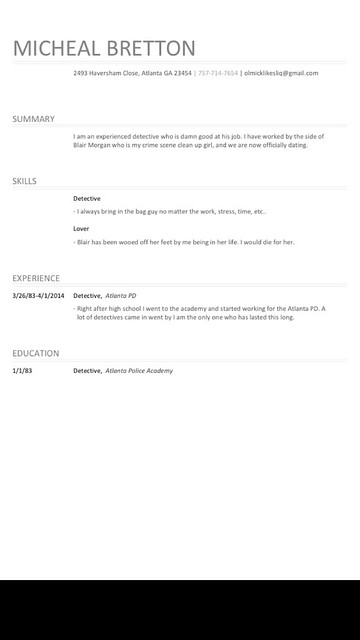BuzzFeed Quiz Tutorial
This assignment appears daunting because you are creating an account on yet another media site, but it is actually not as bad as you think. You may log in using a gmail account, which almost everyone has at this point and then you click button “Make a Post” under the “More” tab on the BuzzFeed homepage. Once under this tab then select the quiz option button on the page:
So select create a personality quiz and begin by entering the descriptions of the different results. Be sure you have a minimum of 3 results. Typically BuzzFeed quizzes provide a couple sentences to describe each personality result.
Next create the questions. Type in each question with the answers. If you want the text to appear large, then put it in the “Title” section, but if you want it to be small put it in the “text” section. I chose to make all of my questions in the title boxes and all of my answers in the text boxes. You can also easily add images to either the question or the answers. The website provides space to cite where the image came from and who made it.
Once you have created your desired amount of questions then preview your quiz to make sure it is working properly and everything looks as it should. Make sure you add a title and quiz description. BuzzFeed will also prompt you to add a thumbnail for your quiz in the toolbar on the righthand side of the screen. This should just be a small picture to represent your quiz.
If everything looks fine, then click the publish button in the top right corner and you have successfully created a BuzzFeed personality quiz. It should post immediately so you can share with friends.